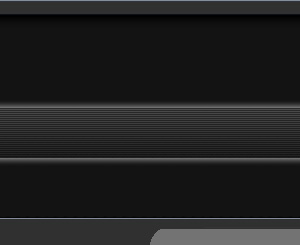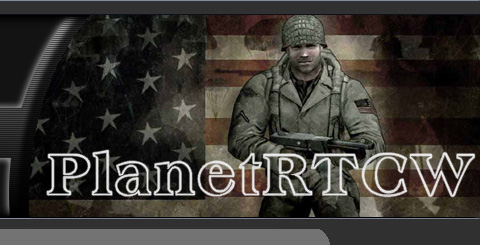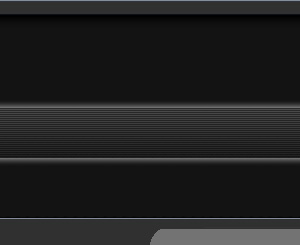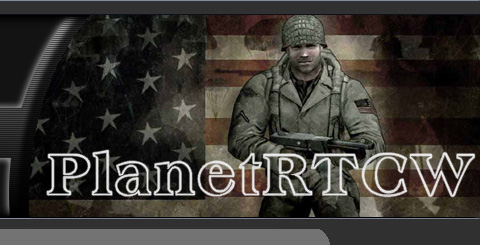|
|
Return To Castle Wolfenstein for Dummies
A successful game is one where EVERYONE has a good time. If I win, that's just a bonus. The only bad games are those where people go away unhappy.
Introduction
This is not intended to be an all-encompassing treatise on RTCW tactics nor does it address any specific type of game play such as Checkpoint (CP), Stopwatch (SP), or 1 vs. 1 shootouts, etc. Instead, I've tried to capture or document some tips and tricks that have worked for me in Quake II and III:Arena. Many of these lessons were learned playing Quake, but others come from my tactical experience from the military, airsoft, and paintball - most of which are surprisingly applicable to RTCW and other first person shooters (FPS). This document also primarily focuses on head-to-head on-line competition with other players, but many of these concepts absolutely hold true for single player games.
I realize that this document is long and you shouldn't have any expectations that you can read through it one and immediately do everything that is discussed. It takes a lot of practice. Work on one piece until you have it right, and then tackle the next. I think that you'll find the game is a lot more exciting when you can bump your mental game up a couple of notches.
One of the reasons for this article is to dispel the myth that FPS games are no more than simple 'run-n'-gun' games. A tight game of cat and mouse between 2 teams of tactically savvy players is incredibly fun and being mentally sharp counts as much as having the fastest trigger finger.
This document is broken up into five main sections:
- Develop Basic Skills. Addresses the basic requirement for effective in-game control of your player
- Know The Game. Talks about the game environment and how you interact with it.
- Think Tactically. Discusses how you think through a game. Attempts to build a deeper appreciation for the tactical nuances of RTCW, or any FPS for that matter.
- Advanced Topics
- Sources
These are the basic ABCs of the game. The points here only address fundamental movement techniques. There are other sites that do a much better job of explaining this, but the points have been included for the sake of completeness.
This is as basic as it gets. While there are other ways of controlling your player, such as joysticks and trackball, at minimum, you should be comfortable using the mouse-keyboard combination. There is too much going on to rely solely on a keyboard for all of your looking, shooting, and running. Get used to freelook and play with a mouse.
- When using the mouse, you should be able to look 180 degrees simply by twisting your hand at the wrist.
- Avoid moving your entire arm since it's hard to get the entire arm moving, hard to get it stopped, and you'll tire quickly.
- Use the fingers to pull the mouse into your wrist or push it out to look up and down.
- When you shoot with MOUSE1, especially at long distances with a sniping weapon, don't stab down at the button, gently apply pressure until you shoot. If you hit it too hard, you're most likely pushing your mouse back towards you and throwing off your aim.
Back to Top
Don't stop moving unless you have a good reason. If you stop too long, you're dead, plain and simple. Most newbies stop moving because they can't shoot on the run. Moving and shooting accurately are independent. Tweak your controls until you do both comfortably. You need to learn how to combine them together effectively. My advice is this,learn. Practice with a friend to develop this skill in a low stress environment.
Back to Top
Tactically, you want to learn how to run backwards to return fire as people chase you or to avoid presenting your blind side while you run into dead-ends to pick up items.
- Once you've perfected your mouse flick, try running forward, jumping, mouse-flicking to execute a 180, then simultaneously shifting to running backwards.
- You can use this technique when you run into alcoves to pick up items so that you never present your back to your opponent.
- This is also useful when you are being chased. Often times your opponent is so intent on chasing you that he becomes an easy target.
Back to Top
A mouse-flick is the trick of rapidly executing a 180-turn by quickly flicking your mouse left or right.
- With practice, you should be able to execute a perfect 90 or 180-degree turn every time.
- Practice in a map with plenty of running space and try a 180-degree mouse-flick then fire when you land (or when you complete the 180).
- Adjust the sensitivity of your mouse to the point where you can control your crosshair easily but still have the range of motion to execute a 180.
- Next, try running backwards then use a mouse-flick to turn around while you simultaneously change to running forwards.
Back to Top
This is simply strafing left or right in a large circle. You want to learn this to dodge enemy fire while still being able to shoot back.
- Find an object to shoot at in a map/room with plenty of space to move around.
- Strafe left or right while using your mouse, to move your crosshair in the opposite direction. The effect will be that your crosshair stays on target while you circle around him. Keep firing while you do this.
- Try strafing in the opposite direction. Now try to alternate between strafing left and right while keeping your crosshair on the target.
If you're doing this correctly you should be pumping a steady stream of fire into your target while staying constantly on the move.
- Another technique is to move closer or further away from your target while your circle strafing. This is especially effective against rocket launchers aimed at your feet since it's harder to predict shots in 2 dimensions than 1.
- However, make sure you don't develop a pattern in this as well. Try to randomly go inwards and outwards of the circle, it will be harder for your opponent to predict where you will be next.
Back to Top
Ultimately, you want to have the simplest command set possible while making all of your important weapons and commands accessible.
- Write all of your key bindings and scripts into an autoexec.cfg file that is kept in your [gamdir]/main/ folder.
- I try to keep all of my commands on the left of and including the keys 6-T-G-B. This is as far as my hand can comfortable span.
- Try not to make key bindings too complex or you will get confused in the middle of a game.
- Conserve keys. If you have two commands that are mutually exclusive (e.g., First person view OR third person view) bind them to one key using a toggle command instead of using 2 keys for separate set commands. See my scripting tutorial to learn more about toggles.
Back to Top
Grab a friend, set up a simple LAN game between the two of you, and spend a few minutes practicing basic skills in a low stress environment. If you live close enough, I would call them or use a VoIP (Voice over IP) application like Roger Wilco to coordinate your practice section.
- Have one person stand still and try to circle-strafe around him. Do this again but shoot at him while he moves. Can you hit him? Now switch places.
- Learn how to do the basic functions for each class. Start off on Beach and practice blowing the breaches. If you're working with a buddy, practice having one person plant the dynamite, while the other person guards. Practice, whipping out the syringe and reviving a buddy. You can do this by having one person binding a key to "kill", which will make him wounded and give you the chance to practice revivals.
- On the same map, stand by various points in the map, have your friend run around and listen for the audio cues. Can you guess where he is based on the audio cues? Have him try to surprise you. Can you surprise him?
Back to Top
Now that you are comfortable with the basic movement techniques, it's time to broaden your scope and think about where you're going to fight and with what weapons and tools.
It helps a lot if you know the terrain that you're fighting on. There is nothing more frustrating then losing a game because you're constantly getting lost or you haven't figured out where the objectives are. If you're playing on a server with a published map rotation or you know what maps are going to be played, download the maps and spend a couple minutes in a private server just running around, seeing where everything is, and figuring how to get to various items.
For a more thorough discussion on how to learn a map, visit my article on Map Reconnaisance
Back to Top
Know where all your weapons are located on your controls set up. Get your autoexec set up just right so that all of your most commonly used weapons and tools are within easy reach. Simple scripts, such as weapons toggles, can also make this easier.
Choose the right weapon for the job. Every game tries to balance the weapons so that each one has advantages and disadvantages. No weapon is perfect for all occasions. Learn what each weapon can do, under what circumstances it is most useful, and what its downsides are. Here's a partial damage table:
Much thanks to DarkThought and Mango65 for taking the time to figure this out and Kefka Floyd for the additional testing with the flamethrower and venom cannon
Weapons Damage Table
| Weapon | Damage - Body Shot | Damage - Head Shot | Rate of Fire |
|---|
| Thompson | 18 | 50 | 5 rds/sec |
| MP 40 | 14 | 50 | 6 rds/sec |
| Sten | 14 | 50 | 3.3 - 3.8 rds/sec average to
empty mag, ~6 for a single burst |
| Luger | 18 | 50 | TBD |
| Colt .45 | 18 | 50 | TBD |
| Mauser | 80 | Instant kill | TBD |
| Venom Cannon | 20 | 20 | 19-20 |
| Flamethrower | ~30 points for a direct hit,
one squirt stays in place for ~ 3/4 sec | 14-15 fuel points per sec |
| Panzerfaust | See diagram below | Depends on recharge time |
| Knife | 101 if knifing in the back 'sweet spot',
10-12 anywhere else | NA |

I conducted a weapons accuracy test with the Thompson, MP-40, and Sten. Each weapon was tested on rate of fire and accuracy. For the test range, I used on the Allied spawn point on Assault. Rate of fire was evaluated in terms of number of seconds require to empty a 30-round magazine. For the Sten and MP-40, this meant dumping 2 rounds to make sure all guns started with 30 rounds. Since the Sten cannot be fired continously, I fired in bursts to empty the magazine as fast as possible. The number of seconds required to empty each weapon were:
- MP-40 - 5 seconds
- Thompson - 6 seconds
- Sten - 8-9 seconds. I've been told that if you measure the fire rate for 10 rounds, the Sten is actually faster, but have not measure this for myself.
Accuracy was tested by looking at impact groupings from a continous burst as well as a series of 3-round, 5-round, and 10 round bursts. All weapons were fired from the white line labeled "Firing Line" into the target area. I then used the binoculars to zoom in on the target area and take a screenshot of the impact marks.
Weapons were fired from a standing position approximately 3 tile lengths from the wall.
In the following screenshots, I've compared the impact patterns from the Thompson (column 1), MP-40 (column 2), and the Sten (colum 3). The rows show the type of bursts used: continuous (row 1), 5-round bursts (row 3), 3-round bursts (row 2), and finally 10-round bursts (row 4). Note:The same picture is used for all 4 Sten patterns.
Weapons Accuracy Screenshots
| | |
|---|
 |  |  |
| Thompson - single continuous burst | MP40 - single continuous burst | Sten - fired as fast as possible |
 |
 |  |  |
| Thompson - 3 round bursts | MP40 - 3 round bursts | Sten - fired as fast as possible |
 |
 |  |  |
| Thompson - 5 round bursts | MP40 - 5 round bursts | Sten - fired as fast as possible |
 |
 |  |  |
| Thompson - 10 round bursts | MP40 - 10 round bursts | Sten - fired as fast as possible |
Other observations:
- Distance doesn't affect damage
- It appears there are only two damage zones, the head and the rest of the body.
- It doesn't matter if your helmet is on
Panzerfausts
Thanks to Spaceman Spiff for the original research and diagrams and to [D12] Crazy for explaining it all to me.

Panzerfaust Blast Radius Diagram Explained:
Starting from the left...we got the poor dumb sap just standing there. Poor guy... The colored bars show the point of impact of the panzerfaust round.
The Gib Zone represent the total area between "Poor Dumb Bastard" and the "Gibbed Point". If a panzerfaust hits within the red area, our "Poor Dumb Bastard" would be gibbed with no way for a medic to revive him.
The "Grey Area" (grey) is a big question mark for medics. This means if "Poor Dumb Bastard" is a medic with full health and the panzerfaust lands within the grey area ... a random amount of damage is assessed that MAY OR MAY NOT kill him. If he's not a medic however, don't worry about the distinction because he'll will still be gibbed.
If the panzerfuast lands within the yellow area, the blast will kill "Poor Dumb Bastard" if he is any class other than a medic. However, he can still be revived by a medic.
If the panzerfaust lands within the Damage Zone (green), "Poor Dumb Bastard" will take damage according to the numbers on top of the bar.
This analysis assumes that "Poor Dumb Bastard" starts with 100 health.
Artillery. Obviously better at hitting longer range targets than airstrikes. Can be employed in 2 ways.
- Destroy fixed defenses. This is pretty much a no-brainer. This is how I typically see artillery employed, to fire on groups of defenders who may be fixed in place because they're defending an objective like the comm tower.
- Deny access or passage. Maybe it's just me, but I don't see this application used much. Since artillery gives visibible signals that it's coming in, and lasts for a period of time (4 rounds) people avoid the blast area. You can use this to prevent movement through certain areas or channel enemy movement areas into more advantageous engagement areas. (e.g., bottle up in spawn site, deny reinforcing movement). For example, an arty strike at the foot of the ladder leading to the comm tower, can choke off the flow of reinforcements from the allied spawn site to the defenders around the comm tower.
Air Strikes. Short range but clears a large area quickly. Significant danger close issues. Leaves a nice cloud of covering smoke.
- Air strikes are best utilized to clear an area that friendly forces have just vacated thereby giving some cover and breathing room, or to clear an area that friendly forces will move into to clear enemies and provide cover. This has to be pretty carefully synchronized and people have to be careful not to run into the smoke until after the airstrike.
- However, when used in the assault, an airstrike marker will typically make all the enemies run away and then, if all the attacking forces begin a sprint move immediately after the last blast, the resulting cloud of smoke provides good concealment (not cover) to move onto an objective. This not only helps you move across open kill zones, but if you move fast enough, you can move into far side cover, out of sight of the enemy and cause them to lose track of you - disrupting their defense.
Directing Airstrikes
Thanks to [D12] Crazy for pointing this out in the first place

I conducted an experiment on Assault where I threw airstrike cannisters from the same spot (center light just under the aircraft's wing) 5 times and then ran to a different spot on the map (# 1-5). In #6-7. I threw the smoke twice from the same spot (#6) but on #7 ran backwards after tossing the smoke cannister.
Did you know that you can control where your airstrikes will impact after you toss the airstrike cannister (aka smoke grenade)? Typically, if you throw the airstrike cannister and stand still, the airstrike will impact a rectangular area centered on the smoke grenade and running nearly perpendicular to you (doesn't seem to always be perfectly perpendicular). However, you can adjust the impact area in two ways.
First, you can make the airstrike land further away from the airstrike cannister by backing up once the cannister is thrown. The airstrike should move away from the cannister the same distance you backed off. Just be careful that you don't move so far that the point of impact ends up in a place the pilot can't see or the airstrike may be aborted.
| |
|---|
 |  |
| I stood on the corner light, tossed smoke, and then stood still. Notice that the airstrike's impact doesn't always fall at a 90 degree angle to my point of view | Next, I threw smoke from the corner light, but ran directly backwards for 2 seconds. The airstrike impacted a little further away than on my first toss. |
The second method is to move and rotate your point of view. Try throwing the airstrike marker, strafing right a comfortable distance, and then making a 45% left turn. The airstrike will still land on top of the smoke grenade, but now, it will impact diagonally from where you tossed the cannister
| |
|---|
 |  |
| The first illustration shows the strike pattern after standing at #1, tossing the smoke, and then not moving. For all subsequent airtrikes, I threw the smoke grenade from location #1 and maintained a consistant direction and distance of throw | Here, I threw the smoke from #1, strafed to #2, and then looked towards the halftrack. You'll noticed that spots #2 - 4 form a semicircle around the spot the smoke cannister lands. You can see how the impact marks have rotated about 60 degrees |
 |  |
| Again, I threw the smoke cannister from #1, ran all the way over to point #3 and looked towards the halftrack. Here I get just a little more rotation than from point #2 | Next, I repeated the same steps but from the other side. I ran over the left hand corner light and the looked at the rightmost edge of the crates |
 | |
| Lastly, I tossed smoke from #1, ran all the way over to point #5 and looked parallel along the airstrip markings. I get nearly a full 90 degree rotation from my point #1 results |
Back to Top
By now, you should be comfortable moving smoothly through maps. You know where to go and how to get there. Let's now talk about how to play smarter than your opponent, maintain the initiative, and dictate the flow of the game. These principles don't necessarily apply to every type of game play or even every map. Tailor them to your situation as you see fit.
You want to control the game by getting your strategy going or by preventing the other player from getting into his rhythm. This can be done by controlling key objectives, chokepoints, or spawn points, thereby forcing your opponent to constantly react to your moves.
Everyone blows theirs, especially if they get into a bit of trouble early in the game. However, the best players/team recover quickly or just don't let it get to them.
- The important thing to remember is what ends the game. Sometimes, it's a set time limit. For other game type, the game doesn't end until the final objective has been taken. When you're playing for specific objectives, then the number that counts is what your team has at then end.
- Think rationally about why you got tagged so quickly so many times. It might have been luck, or you might have been caught in a chokepoint a few times in a row. You might be showing some hesitation because it's an unfamiliar map.
- Adjust your playing style as necessary to compensate. On new maps, I adjust to play more defensively and watch what other people do.
- Avoid getting angry when playing. You may think this will help fuel your fragging, but it will make you more jittery. You need to stay calm so that you can maintain your aim and keep thinking straight.
- Continue to kick ass.
Back to Top
Scope out how your opponents are playing and that will give you a better sense for the strategies you'll need to beat them.
- Are they playing aggressively or defensively?
- If they are defensive players or tend to stay in one area, you have a lot more freedom to plan how you want to take the fight to them.
- If they are on offense, then you constantly have to be on guard lest they surprise you. This may mean that any rest or listening breaks are done seldom and finished quickly.
- The best way to learn any game is to play against people who are better than you. Play against them as often as possible and watch their technique. If they're really cool, they might even share some of their tips with you.
Back to Top
When I first started playing FPS games, the single biggest problem I saw in myself was that I could always be counted on the chase after a target. I usually got a bullet to the head for my troubles.
- Don't always run in straight lines. Zigzagging as you run, even when you think you're alone is permitted.
- Don't circulate the map or portions of a map in the same pattern. I still find myself doing this and it's easy to get stuck on a set route you use to navigate a map. A smart opponent will pick up on this and be able to anticipate where you will go and therefore wait for you on his terms.
- Don't circle-strafe in the same direction all the time. The point of circle strafing is to dodge fire. But if you're going to keep moving in the same direction, it's easy really easy to lead you. Change it up every now and then.
Back to Top
- Run away when you no longer have the advantage in a firefight (e.g., when you are outnumbered and nearly out of life).
- Sometimes you will want to run away even when you have ammo or health:
- Run away and immediately double back. If your opponent is chasing you, thinking that you've run out of ammo, you may surprise him and gain the upper hand.
- If your opponent has guessed that you are trying to get behind him, he may have doubled back, trying to cut you off. He may have turned his back to you, giving you the chance to catch him unaware.
- This is also a part of not being predictable. If you run away even when you have ammo, especially after pulling some really good ambushes, your opponent is more likely to not immediately try to chase you down when you run. This gives you valuable breathing space when you REALLY DO NEED to run away because of low ammo, you're hurt, or he has the upper hand.
- When running away, try to run backwards, but ensure you still check your back often. This allows you to run away while preserving your ability to return fire. Keep in mind that you sacrifice speed for security.
Back to Top
Maintaining your situational awareness is the art of knowing what is going on in the map at any given point in time. If you watch any Quake 2 demo featuring Thresh, then you know what I'm talking about. Thresh seems to know exactly where his opponent is going, when they're going to pop out of a door, when they're going for armor, etc. This lets him get a lot of frags before the other player even has a chance to react.
- Look behind you every now and then. I can't count all the times that I've followed someone around the map and they never noticed I was there.
- When you cross corridors, take a quick look left and right.
- Listen for audio cues to discern where the other player is and where he is going.
- Keep tabs on when key objectives have been taken, especially true when a new spawn point has been taken
- Don't get so focused on chasing down one person that you lose track of other people who may be gunning for you.
Back to Top
People are predictable and you should take advantage of that. During games, observe your opponent:
- Does he move predictably? For example, do he always strafe-left or circulate the map in a clockwise direction? Picking up on these patterns will enable you to anticipate where your buddy will be and therefore get yourself in the best position to frag them.
- Are audio cues followed by predictable actions? On certain maps, when you hear and audio cue such an an elevator, do you just know exactly where your enemy is and where he's heading?
- Does your opponent always chase you, only pulling back if he is out of ammunition?
Back to Top
Keep your ammo and health status in mind and don't unnecessarily call for or look for ammo or med packs unless you need to.
- There is nothing worse than getting killed for health pack or an ammo pack that you simply did not need.
- Don't make a habit of picking everything up unless you need it. Remember, you have to share with the rest of your team. If I'm a medic and have picked up at least one ammo pack, I'll leave the rest for other people.
Back to Top
The worst thing you can do is to walk straight through a door. Watch how a police SWAT team takes down a room. It's an interesting exercise that has a lot of practical applications to RTCW or any other FPS.
- Doors are natural choke points because they're narrow and restrict your ability to move and dodge. From the shooter's perspective, it's easy to concentrate fire into a doorway, especially with splash-damage weapons like panzerfausts and gain easy frags.
The following screenshots were taken from the Elite Forces map 'Boarding Party'. I may or may not adapt this for RTCW.
| | |
|---|
 | |  |
| Simply stepping through a door leaves you exposed to fire from both sides of the corridor. | | Starting from the oblique enables you control how much of cooridor the room you want to expose yourself to at any given point. |
The audio (door opening) and visual (door opening) cues are a dead give-away that someone is at the door, and gives your opponent that split second advantage.
There are a couple of counter measures that can be used individually or in combination:
- Get a buddy to open the door and then have him step out of the way. If you open the door with your body, you'll be forced to hesitate for a moment while it opens for you, exposing you for a few moments.
- Sprint through doorways. People are going to be gunning for you and you want to get though this constricting passages as fast as you can.
- Get close enough to the door and open it, but take a step back or to the side. Often time, someone will shoot at a door as soon as it opens, expecting a body to come charging through. Stepping back makes them waste that first shot and alerts you to the presence of an opponent.
- Approach the door from the oblique. This means that you're standing off to the side and looking through the doorway at a 45-degree angle. This gives you a view into about 1/3 of the room while hiding your from the other 2/3. This has most of the advantages of taking a step back, but gives you a better field of fire into the room. You can take in the remainder of the room by circle-strafing left or right, attack by going straight on or button-hook around to the opposite side.
| | |
|---|
 | |  |
| In this example, I'm getting ready to enter No Man's Land on the Wizernes map. I suspect that enemy soldiers might be hiding along the walls, so I begin my by quickly checking the wall opposite of the one I plan to move down. If there is an enemy soldier, I'll either withdraw or shoot it out with him. | | I see there isn't anyone there, so I execute a quick button hook, clear the near side wall, and make a quick scan of No Man's Land. |
 | |  |
| Once I'm convinced there are no enemy along the near side wall, I circle-strafe right, keeping my eyes on the center of No Man's Land and my back to the wall. | | Now I'm up along the right hand wall and ready to move down to the far tunnel. At no time do my eyes leave No Man's Land and the activity along the right wall. |
 | |  |
| As I move down the right wall, I move at the oblique so that my gun stays trained into the center of No Man's Land. I do this so that my gun is ready and so that I can take in as much of the action as possible. I can also see the destroyable Allied side entrance so if something develops up there, I can quickly run up the stairs to assist | | I finish near the far tunnel, ready to move into a blocking position or stage for the next push to the Allied far side spawn point |
Back to Top
There is no sound-tactical reason to stand directly in a door or window to shoot out.
- Standing directly in front of or in doors and windows silhouettes you perfectly for anyone who wants to return fire.
- Door and window frames make you vulnerable to splash damage.
- Instead, take a step or two back from the door. It's still as easy for you to shoot into a room and actually reduces the area inside the room from which people can see you. Plus you retain your peripheral vision to see people coming down the hall.
- Stepping back will most likely put you into more shadows.
- It also gives you a little more room to maneuver to incoming fire or if you get surprised.

Back to Top
This can be really useful if you have a lot of ammo, and you know the opponent is probably set up in a defensive position, for example, the map room on Beach. Often times as I enter a room or approach and elbow in a corridor, I will toss a grenade just before I go in. This does several things:
- If I think someone might be coming around the same corner, you can surprise him or her with an area effect weapon. Since they have no idea that you are around the corner, they probably won't have the opportunity to dodge out of the way.
- If someone is waiting to ambush you, the suppressive fire can cause him or her to break ambush early, thereby saving your skin. If the person simply happens to be coming down the same corridor, it could cause them to hold up and try to figure out where you are shooting from which buys a couple of moments to gain the advantage.
- Naturally, the benefits of this should be weighed against the disadvantage of potentially giving your position away.
Back to Top
A lot of players stop at intersections, turn, and then proceed on their merry way. Unfortunately, this causes you to stop for a moment and creates a situation where you are not looking at where you are most likely to encounter an unexpected opponent.
- Always keep your crosshairs centered on the corridor, door, or path that you intent to use.
- As you approach the opening, circle-strafe left or right so that your crosshairs stay on target, but your model is swinging around in alignment with the door.
- Once you're lined up the way you want and you're convinced the coast is clear, make your entry.
- This ensures that you are always ready to shoot if someone pops out of the entry.
Back to Top
Every now and then, do a quick mouse-flick, turn around and backtrack. It's healthy to look behind you every now and then and see if anyone is chasing you. This also helps you be a little less predictable.
Back to Top
Many maps are designed to funnel the action around key areas or items. The last place you want to be is standing in the middle of those places.

No Man's Land in the Wizernes map is a good example. It has a large open area that must be crossed, but there is no reason to run down the middle road and be the target for every enemy soldier or get caught in the cross fire from team mates. Stay out of the shaded kill zone and work you way around the edges instead.
- This is especially true in certain maps were all the action is funneled into arenas (like Wizernes) where you might have 8-12 people exchanging fire back and forth across No Man's Land. Why would you want to be in the middle of that? Stay on the periphery of these areas and shoot into and across the kill zone.
- By staying on the edges and keeping your back to the wall, you only have to keep track of your left, right, and front. If you're in the middle, you have to keep track of all 360 degrees.
- You become less of an easy target. People will typically shoot at the easiest kill. You just don't want 8 people to see you as the easiest kill.
- By staying back, you can also keep better track of what's going on thereby letting you play smarter with your ammunition and shots. Watch who is getting hurt and go for the easy kill. Gang up on the same target as a teammate for faster kills.
Back to Top
Sometimes all the stars are aligned; you run the maps beautifully, every shot hits, you're absolutely untouchable. Then, all of a sudden, your game goes to crap. Now you're always lost, you couldn't hit yourself with the panzerfaust, and every grenade seems to have your name. Sounds like it's time to take a step back and analyze what's going on. Ask yourself a couple of questions and see if they lead to any revealing answers
- Are you playing on new maps
- How well do you know the maps?
- Are you spending more time thinking about navigating the maps than you used to?
- Are you playing on maps that you simply don't play well on? Personally, I do very poorly on certain maps.
- Have new players been introduced
- Has the total number of players increased? In servers with large numbers of players, especially on small maps, this may put a lot of additional pressure on people who are used to having that extra moment to line up their shots.
- How good are the new players? How can you adjust your game style to compensate? What techniques do you need to work on?
- Are you playing on a new server?
- The server may be running a mod that changes tge game in a different than you are used to.
- Is there new weapons or equipment being used?
- How does the ping and lag compare with your regular server? Have you compensated yet?
- What else has changed?
Back to Top
I've written up a couple of other articles about more advanced team tactics and techniques. Later, I'll add links to some pieces written by others. Hope you find them useful.
Back to Top
References
- Official Quake II Strategies & Secrets
- Prima Guide to Quake III
- Planetquake Quake III Game Guide
- FM 90-10-1, An Infantryman's Guide to Urban Combat
- FM 21-75, Combat Skills of the Soldier
Contributors
- Ifurita (editor)
- Sam The Small
Back to Top
Basic Team Techniques for Dummies
Overview
For many people, RTCW is the first team-based FPS they've played. If you're like me, I've played a lot of FPS games, but mostly deathmatch or team deathmatch, nothing like the interdependent class-based system in RTCW. Teamwork is the key to success and many effective team techniques can be practiced with other people you haven't 'trained' with. It's a matter of everyone understanding some fundamentals and understanding what others are trying to do. What I'd like to do now is discuss some basic fire team (e.g., small teams of 2-4) concepts - not the entire Allied or Axis team, but techniques you can use with just one or two others.
Team Integrity
- Never go anywhere by yourself. Individual players running around a map are too easy to pick off and it's hard to keep track of everything yourself.
- A coordinated team of two is more than twice as effective as a single person running around.
- If you're not leading a team, then follow someone else and stick to them. Watch where everyone runs off to upon respawn and if you see a player running off on their own, follow them (assuming they haven't proven themselves to be total jerks).
Movement
- When traveling down corridors, don't stack up behind each other. People should be in a staggered file on opposite walls. If enemy contact is made, this lets the first 2-3 people shoot back and provides some spacing in case an enemy tosses a grenade. If you're in a single file, not only can you not shoot back, but also any enemy bullets that miss the lead man will probably hit someone in the middle of the file. Why make it easier for them?
- When traveling in more open areas, the staggered file still works but you probably want to have a little more space. A wedge with just a little more space keeps fields of fire open and the dispersion helps protect against artillery fire and air strikes. Also, having a few people trailing behind may give you a bit of a jump on any enemy who shoots at the pointman. They might not have seen the rest of the team before opening fire.
- Constantly look around, up, left and right, AND behind you. The team needs to stay aware of what's going on around them. You probably want to stop every now and then and just listen for what's going on.

This should be familiar as the tunnel to No Man's Land on the Wizernes map. If people take up firing positions in the red zone, teammates are forced to cross in front of and will block their line of fire. Conversely, if people take up positions in the green zone, enough space is left behind them for teammates to move into No Man's Land without blocking LOF
- When at all possible, do not cross in front of another person's line of fire. Try to pass behind them. Don't count on the other player recognizing that you're there and not shooting when you run in front of them. The corollary to this rule is that if you take up a firing position, make sure you leave space for people to pass behind you. If you can't, then it is your responsibility to watch out for friendlies that might block your line of fire.
- Don't crowd the doors. Nothing sucks more than running from fire only to find your exit blocked by someone standing in it. In fact, on beach, you'll often see me standing in the door at the top of the stairs by the breach, on the inside of the room, overwatching the door from the axis spawn. That way I don't block the door, can shoot over the heads of people coming in, yet still suppress enemy reinforcements coming through the door. Also, it's harder for the enemy to see you when you're at the back of a room, vs. silhouetted in the doorway.
- If you're the last man in the column or wedge, look behind you every now and then. It's worth it to check your six periodically to make sure the bad people aren't sneaking up on you.
- The pointman also needs to turn around occassionally to see if anyone is still moving in the same direction as he is or even just to make sure the rest of the team is still there.
Actions on contact
- When contact is made, not everyone should shoot back, just those with clean lines of fire (LOF). Anyone not engaging the enemy should 1) look for other enemies coming up the flank, 2) move into supporting positions where they can return fire, drop med packs, or provide ammo, or 3) look for opportunities to flank the enemy up front.

- Upon contact, the first 2 or 3 people with clear lines of fire should engage and try to move on-line with one another - meaning moving up so that your team forms a line - maximizing the amount of fire that can be delivered. Circle strafe left or right so that your wedge expands into a pocket that envelopes the enemy element. This accomplishes 2 goals 1), opens up LOF for people behind you and 2) sets up a cross fire on the target. Typically, people try to dodge left or right. If you are shooting at a target along two axis of movement, then the target is always dodging towards/away from one of the shooters, making it easier for one of you to hit.
In this example, we have a three man team moving in a staggered file, each with an assigned zone to watch. Once contact is made, the point man immediately returns fire. The trailing two men, move on line and establish interlocking fires on the two enemy soldiers
- The key is to gang up on the opposition wherever possible. If my team of 2 runs into another team of 2, I'll often make sure I'm shooting at the same guy as my partner, even if I'm taking fire from the other guy. The faster we put one down, the faster we can turn both guns on #2
- If you can find a way to flank the enemy, do so. This could mean moving on-line as I just mentioned, or backing off a bit and finding another route to a position from which you can start firing at the enemies sides. Make sure that the rest of your element knows what you're doing because they may have to cover you and you don't want them to start pulling back while you're off sneaking around.
- If you have to retreat from a position, grenades are good tools to buy some time. If possible, the second person closest to the enemy should toss the grenade so that the closest person can keep up a stream of fire. Once the grenade is tossed, the #2 man runs back to take up a position where he can cover the withdrawal of the #1 man.
- Once the firefight is over, establish security and begin stocking up on health and ammo. One person should always be watching while the others stock up on ammo, health, and reload. Lieutenants and medics should go to the person on security to deliver ammo and health to him. As people get topped off, they should take up security positions. This improves the overall security of the team and signals to the LTs and medics that you don't need any more assistance.
Setting up interlocking fields of fire

In this illustration, I've set up a blocking team of 2 shooters and a medic. Their job is to prevent Allied entry into No Man's Land. Both gunners are shooting diagonally into the tunnel and have nice interlocking fires at the mouth of the tunnel. Neither is shooting directly at the other. A medic stands by in cover to pick up any Allied soldiers who might get through and to patch up any damage either of the two shooters might take.
- Setting up effective crossfires with a little bit of depth and support are extremely effective. On a map like Assault, the Allied team can effectively bottle the Axis team inside the rear Axis spawn point because they can concentrate a large amount of firepower on a small exit door while Axis return fire is minimized by the same constricting door. The Allied team can direct all of their fire on Axis soldiers emerging one at a time from the spawn point.
- Ideally, no friendly player sets up directly in front of the engagement area. If the enemy is moving properly, this allows them to concentrate their return fire on you, before the rest of your team engages them fully. You actually want to direct fire into their flanks.
- Firing from the flanks accomplishes 2 things, 1) the enemy has to turn from their direction of movement to deal with you and 2) by turning, their fire is split while your fire is still concentrated on them which improves your survivability.
- Be careful not to set up in such a way that a friendly person is in your cone of fire.
- If you have a third person on the team, let them pick up leakers, or enemy who make it through your interlocking fire. You'll have to trust that the forward element has wounded them enough so that the floating man can take care of the leakers. A medic is a good choice for a floater since he can also move forward and supply med packs to the wounded.
Working with other classes (Very Basic)
I'm only going to offer very basic tips about working with other classes. There is too much to write about to discuss any particular class in detail. I do recommend that you take a few turns playing each of the other classes so that you gain a better understanding of where they might need support.
- Engineers. Often times the engineer's mission is to blow a game critical objective. Protecting the engineer often makes the difference between winning the game and losing the game. Protect the engineer by:
- Giving him room to work. Don't stand between him and the objective he's trying to blow so that you can watch.
- Do take up a covering position where you can pick up and engage any enemies coming in to stop the engineer.
- Once the dynamite has been successfully planted, DO NOT run away, the dynamite still has to be protected.
- If the enemy comes out to disarm the dynamite, prioritize your fire against the enemy engineers. If you kill them all, your engineers' mission was a success, regardless of how many other enemy soldiers are still standing around.
- Medics. Medics are the life blood of a team. They provide critical sustainability so that a team isn't constantly losing people to the respawn point and your team doesn't lose valuable time moving from the spawn point to the front lines. Make their job of healing you easier by:
- Covering the medic while they go to revive fallen comrades. Often, the fallen are out in the open and the medic will need some covering fire while they sprint out to the fallen and get them back on their feet.
- Giving them room to work and not getting in their way
- As the fallen comrade, don't limbo out immediately. Look around to see if there is a medic around who can get to you. When the respawn timer is about to run out, tap out and then respawn. Please do not tap out when you see a medic running towards you. There's nothing more frustrating than braving enemy fire to reach a fallen buddy only to see them fade into the ground.
- Also, be aware that once your revived, you won't be able to move for a couple of seconds. However, you can still shoot - this may give you an opportunity to provide some cover for the medic if he gets attacked while reviving you.
- Once you're revived, get the hell back into cover so that I won't have to make a second trip out for you.
- When being resupplied with health, there is no good reason why you need to face the medic. Take up a security position and let the medic hand med packs into your back.
- Medics can hand out 4 med packs at full charge, no more. If a medic doesn't hand out a med pack when you ask, it may be that his charge meter is low. Don't constantly bug him.
- Lieutenants. Lieutenants are also critical to sustaining a team. They can also provide needed heavy firepower to harass, delay, and support. Help them out by:
- Following the lieutenants and supporting them so that they stay alive long enough to provide you with ammunition.
- When being resupplied with ammo, there is no good reason why you need to face the lieutenant. Take up a security position and let the LT hand ammo packs into your back. When you're topped off, move off so that the LT knows that you don't need any more.
- Lieutenants can hand out 4 ammo packs at full charge, no more. If one doesn't hand out an ammo pack when you ask, it may be that his charge meter is low or he's conserving charge for air strikes (requires at least half a charge) and artillery (requires full charge). Don't constantly bug him.
- Keep this in mind too, when the LT is running backwards and tossing out ammo packs, those 4 packs have to be shared with the rest of the team. Be careful not to take more than your fair share of ammo.
- Soldiers. Soldiers with heavy weapons fill very specific mission roles. Each heavy weapon is very useful for certain tasks, but also has its downsides. You have to appreciate how these weapons work and plan that into your interaction with the heavy weapons soldier. Help them out by:
- Supporting soldiers with heavy weapons. They have specific missions in each game but are vulnerable if left to run around on their own. It's useful to have another player around to provide some cover fire as they get their heavy weapons ready (panzerfaust or venom cannon) or while they run around with the puny little pistols.
- Providing security. They're probably pretty focused on a specific target and might miss the close by enemy approaching. It's your job to pick them up. Often times the heavy weapon will soften up a group of enemy enough where you can finish them off pretty easily.
- Staying out of their way. Flamers and panzerfausts are area effect weapons. Give them room to work.
Map Recon for Dummies
How do you methodically work through a map you're not familiar with? I'll give you a couple of pointers, listed in priority of how I would organize the work. If you're part of a clan, prepping for a match on an unfamiliar map, I would recommend that several people run through this exercise and compare notes because each person will have a slightly different takes on how the map should be managed.
- Determine location of objectives and relative importance to winning the game.
- Identify friendly and enemy spawn points. Understand when and under what circumstances each becomes activated.
- Identify primary and alternate routes from various spawn points to each objective. A primary route is the most direct route that provides the best cover and concealment. Determine which ones are the quickest and which ones offer the most cover and concealment. As you reach major landmarks, note the locational name in the upper right-hand corner of your HUD as you navigate the map.
- Determine primary and alternate routes from various enemy spawn points to each objective. Determine which ones are the quickest and which ones offer the most cover and concealment.
- Look for high points in the maps where you can get good fields of observation and fire into key areas - think about what weapons you'll need to place fire into those key areas (grenades, sniper rifle, artillery). Also look for dark areas that offer hiding spots. You'll want to be using these places to ambush people and will want to at least give them a quick check whenever you pass by them to make sure there isn't anyone hiding there. The crates on the right hand side of the ramp exit on Bridge is a good example of a place you always want to check.
- For each route, identify chokepoints, branch points, potential staging areas, cover, firing positions, both enemy and yours. For example, on Assault there are the following:
- Main gate - Obstacle and choke point to both sides
- Barbwire obstacle in front of gate - Obstacle to both sides
- Hatch entrance - Obstacle to Axis
- Stairwell entrance up to comm tower - mostly a choke point for the Axis
- Ladder from Allied spawn point to comm tower - mostly a choke point for the Allies
- Exits from spawn points - choke point for respective sides
- Identify special equipment/skills or strategies needed to clear various parts of each path (engineers to blow breaches, panzerfausts to take out bunkers, etc).
- Main gate - There are 2 ways for the Allies to get around the main gate. A team can go up and through the guard tower or they can fight their way through the tunnels. Additionally, there are two paths to the guard tower - the fast way, on the ground, or a slower path along the left-side ledge.
- Barbwire obstacle in front of gate. This obstacle is designed to slow down movement and buy the Axis time to plant dynamite at the gate hatch. There are at least two ways to gain a few extra seconds. First, you can use a panzerfaust to blow the barrier so that the assaulting team isn't forced to stop. Second, you can simply run through the wire. This tactic will cost you some health, but at the right time, it might be worth it to get the drop on the Axis engineer planting dynamite.
- Hatch entrance - You know that the Axis side has to stop, plant, and arm the dynamite in order to blow the hatch. This buys you some time to take actions to kill the engineers before they can complete the arming. A team can rush the tower or you could drop artillery and airstrikes into the gate area.
The corollary to this is the following: once you've identified ways to circumvent obstacles and chokepoints, expect that your opponent will have figured out the same tactic and develop counter-measures. If the Allies are always coming through the guard tower at the gate area, man the MG42 and keep up a stream of fire on the tower window or a panzerfaust shoot at the first sign of allied soliders.
- Once you've identified chokepoints, look around for good spots from which to cover them and determine which weapons you need to do that job. This will vary from weapon to weapon. For example, on the Wizernes map, the tunnel is a natural choke point. If you're armed with the SMG, a good covering position is just to the right of the last right-hand side concrete obstacle. This is a good covering position because it lets you see and shoot past the bend of the tunnel, gives you cover, and greatly minimizes the amount of return fire. Basically only one person can shoot at you while any of your stray shots have a good chance of going into someone else. Similar spots exist on most maps, you just need to find them. Here are two examples:
| |
|---|
 |  |
| In Assault, you can wait right in front of the warehouse door. If you position your self right, you have a clean shot into anyone coming through the doorway but return fire is partially blocked by the stair rail and the center pillar. If you have a buddy off to your left, he can take care of anyone trying to assault you from the left hand stairs. | On Wizernes, this spot near the last obstacle on the right allows a clear stream of fire into the tunnel while return fire is blocked by the right hand tunnel wall and the concrete block. |
- For teams, you need to identify key branch points (if they exist) and develop strategies to prevent the other team from making it that far. A branch point is an area or event on the map which opens up courses of action to the enemy. Opening the gate hatch is a branch point for the Axis. Once they open this, they have the option of running through the gate or going into the tunnels. IF you can prevent this event from happening, the Axis side's options are greatly reduced and makes it easy for the Allies to control the game. Once the Axis gains access to the hatch, the Allies have to defend against 2 potential routes to the comm tower and spreads the Allied defense out. Similarly, the side blowing the side entrance on Wizernes opens up more options to get to the comm center. In some cases, there won't be anything you can do about it.
- Identify secondary routes that can be taken in case a primary is blocked.
- From several stationary postions, have a buddy walk around the engagement area and note when you can see and shoot him and where you cannot. This may vary by weapon.
As you start formulating an idea for a map strategy, a useful acronym to keep in mind is OCOKA. This stands for:
Observation and fields of fire. Where will you and the enemy have clear lines of sight and fire? In some places, you may have line of sight, but not line of fire with certain weapons due to range. You might have to make sure that someone with long range ability (artillery or sniper) can cover this.
Cover and concealment. Where are the physical structures that block enemy fire (cover)? What blocks or can block enemy observation (concealment)? If an area needs to be crossed, what means do you have to temporarily block line of sight? Airstrikes, artillery, and flamethrowers can help out here. Also keep in mind that the enemy is going to do the same thing. Where are they going to try and provide concealment for moving troops? Where might those troops be moving and how can you counter that?
Obstacles. Are there barriers or terrain features that prevent or channel movement? Wire, rivers, unpassable hills? Which can be moved (e.g., some barbed wire obstacles) and how can you create your own (e.g., artillery and airstrikes) to channel the enemy into preplanned kill zones?
Key Terrain. What key terrain features or locations give the possessor a significant tactical advantage? Far side spawn points, objectives, key fortifications (e.g., the far side spawn points on Wizernes). How fast can you take them?
Avenues of Approach. What are the primary routes of travel and attack? Where are the best points from which to stage and how can you tell if the enemy is staging for a push?
This is just a useful framework to make sure you haven't left anything out.
Basic Voice Communications 4 Dummies
Since it seems like a lot of people are starting to use gamevoice, roger wilco, etc, I thought that this might be a good time to introduce the concept of radio discipline.
Hardware and Voice Applications
I won't really address this other that to make a few general points:
- There are a lot of pretty good voice apps on the market right now which range in price from free to ~$50 USD. Roger Wilco,
Gamevoice, and Teamsound are probably the three best known voice apps.
- At a minimum, you'll need the application and a microphone. Some packages come with additional hardware, but you should really try it out and determine that you really have a need for such an extensive package before going out and spending your money.
- Try to stick with a push to talk (PTT) configuration where a key is set up as the transmit button. Voice activated (VOX) is cool, but can cause problems if it is set too sensitive - then, you transmit and therefore step on other people whenever you make the slightest noise.
Prowords
Prowords are standard phrases used to shorten a message and convey understanding or acknowledgement. These are useful for keeping radio transmission to an absolute minium while conveying the maximum amount of information.
- Over - used at end of phrase to signify that you are finished talking - so that other people don't step on your transmission
- Out - used to signify the conversation is over. Typically used by the person who initiated the conversation
- Roger - I understand
- Wilco - I understand AND will comply
- Say Again - repeat what you just said (NOT REPEAT)
- Say again all after ... - self explanatory
- SITREP - typically tells current situation, casualties, and ammo status. You might give a quick sitrep after capturing the documents in the map room
- Wait one - wait one second
Other protocols. Depending on how many people are on the voice server, you might want to start off a transmission with "You, this is me, [message]. This alerts your intended audience, tells them who's talking to them (sometimes we all get garbled), and let's everyone else know that they can disregard the message.
Direction How many times has someone told you, "look, up on the hill to your right", only to turn to your right and realize that the two of you are looking in two different directons? This may have to be modified, but I always use a clock direction from the audience's point of view. 12:00 is always directly forward, 3:00 to the right, 9:00 to the left. It's even more helpful when you can give a clock direction and a distance or a landmark (e.g., sniper, 2:00, top of the tower)
Conciseness. Be consise, accurate, and complete with your transmission. You don't want to clutter the channel with meaningless garbage and you don't have the time to repeat everything you just said. When radioing a contact report, a good acronym to make sure you've covered all the bases is SALUTE
Size (3 men)
Activity (approaching forward bunker)
Location (from the boats)
Uniform (1 engineer, 1 medic, 1 soldier)
Time (right now)
Equipment (flamethower)
Being a Good Newbie 4 Dummies
While I can only speak for the RTCW Central.com and the Planetwolfenstein forums, as far as I can tell, newbies are always welcome there. Hang around either one of those forums, play with us on a couple of servers the regulars frequent, and you will learn how to play RTCW in a good, supportive, team environment - the way it's supposed to be played. However, as the new player, you have certain responsibilities:
- RTFM - You have to learn the basics. We can help you out, but please take the time to figure out the basic controls, what each class does, and how to zoom with the sniper rifle. We're willing to teach, but we're in-server to play a game, not teach RTCW 101.
- Take time to spectate for a while. However, keep in mind that most of the 'good' servers stay pretty busy and are almost always full. If you spectate for more than a couple of minutes, you're taking up a valuable slot that someone else could be using. This isn't the Victoria's Secrets Web Show.
- Team killing is inevitable, but if you're going to indiscriminately shoot your panzerfaust or flamethrower into a crowd of teammates, you'll find that people aren't going to be too jazzed to help you out. Newbs should probably stick to the basic guns first. Additionally, a little bit of trigger control and common sense will go a long ways.
- Start a server on your own, gain a basic familiarity with the more common maps, and give each class a spin. Wander around the maps a little and learn where the objectives are. It will do wonders when you realize that you actually know where people are going and from where they're calling "Medic!" While in your own server, try out each class and figure out what each key does. The friendly spawn point during your first on-line game should not be where you figure out that the funny green grenade is an airstrike cannister.
- Don't spam for medics or ammo. Most of the regulars in either forum will be pretty proactive in finding you and feeding you health and ammo. Remember when you ask for ammo a sign apears above your head so be a bit patient and you will get what you requested. Continuous spam is highly annoying and a good way to ensure you don't get squat.
- Resist the temptation to go for glory. The game is about teamwork and not individual points. In fact, don't even think about the points - that's the fastest way to improve your game. Every newbie who wants to be John Wayne is just another body I have to fight my way into No Man's Land to revive.
- Be a good sport. Common courtesy goes a long ways. Be nice to your fellow team mates and your opponents, because in later games, they'll also be your team mates. Just avoid being a jerk in general. Say thanks and sorry.
- Don't automatically assume that other people are cheaters - it gets old fast and kills your credibility. You're going to see a lot of people do things you never imagined were possible. Watch and learn.
- Have fun! Remember, it's a game and nothing more. If you're losing, it's not the time to start screaming abuse at everyone. When you start losing your cool then it's time to take a break. Never resort to TKing it achieves nothing and you will only find your name being remembered in the server for the wrong reasons.
- Never be afraid to ask questions (but do some basic research first). You can bet your ass someone knows the answer. Also remember that this forum alone will improve your game. So sign your name up now introduce yourself and kiss goodbye all your free time.
Joining Clans 4 Dummies
By Johnny Canuck and Ifurita
So you want to join a clan?
You're now the alpha medic on the public servers, newbies look to you for guidance, other players despair when you join the server, yet, you feel like there's got to be more to life than countless firefights with an ever-changing mix of random players. At this time, maybe the world of clan play is right for you.
The very team-based nature of RTCW seems to motivate a lot of people to begin seriously looking into joining clans - for fun and competition. Many want more than the public server (pub) experience, but don't really know how to get started. Maybe we can help you get started.
What is a clan?
At the most basic level, a clan is a group of players that form a team and play together on a scheduled basis. The emphasis here is on 'teamplay' - solo heroes and rambos need not apply. Most clans identify themselves with a 'tag', or virtual uniform, that represents the clan identify. That tag may precede or follow the player's name or could be a standard color scheme. Clans may also employ several tools to facilitate team play and team building that are not as available to public players:
- Dedicated game server;
- Clan web site with public and private forums;
- IRC channel (or other comparable chat forum);
- Specialized in-game communications software, such as Gamevoice
Why join a clan?
People have lots of reason for joining clans. Some of them might even apply to you:
- Just want to belong to a group of people with the same interests:
- Older players;
- Highly aggressive game play;
- Weapons specialty, such as sniping;
- Team killing (of all things);
- Geographic specific (such as Australia);
- Beer party play or just hanging out
- Share a forum affiliation;
- Tired of pub play with random people;
- Desire to develop team skills with a consistent set of teammates;
- Want to compete in organized scrimmages;
- Want to compete in organized matches, leagues, or ladders;
What do clans do?
At the most basic level, clans try to play together as a cohesive team rather than the random collection of individuals. Often times clan members develop and practice strategies on different maps as a coordinated team. Practice is often done by scheduling scrimmages with other clans, playing together on public servers, or competing in matches/ladders. Players often (but not always) take on pre-determined roles. A moderately performing clan, all other things being equal, will typically perform better than regular players on a public server because of the higher level of coordination and familiarity.
How do I join a clan?
Treat the clan finding process like a job search. You're going to be putting in a lot of time with your clan and at times, temps can run hot. You should know what you want out of the clan experience, and you should know (through research) what the clan wants out of you. There also needs to be a good personality fit between you and your prospective clan. Hopefully, both parties (you and the clan), after some review and evaluation, come to a mutual decision that each is right for the other at the same moment. You should be very leery of clans that take people sight unseen or who seem to have little or no evaluation criteria for recruiting. Here are some suggestions on finding the right clan with whom you can compete, grow, and have fun:
- Be confident in your abilities, but don't be arrogant;
- Be respectful of other players;
- Do not bad mouth other players or clans;
- Participate in public forums, such as rtcwcentral.com or planetwolfenstein.com to gain a sense for how people conduct themselves and interact with others;
- Introduce yourself on the forums, but don't necessarily ask to join a clan up front - if you get an offer, you'll have no idea what you're getting yourself into;
- Learn which clans frequent different servers, and identify a few that maybe of interest to you;
- Play regularly on public servers that the clan members play on;
- Get addresses of clan servers from the forums, and play there as well;
- Visit the web servers of the clans you're interested in;
- Join the clan members in their IRC (or other) chat rooms;
- See how the clan members interact with each other, and with other teams;
- Discuss clan options with other peers who are also seeking clans;
- Once you get comfortable with some of the clan members, don't be afraid to ask, "what kind of people are you looking for?" and "where is your clan going?"
Making the decision to join a clan
Before joining a clan, you will want to first consider the ramifications of joining. For instance:
- Will you start out as a junior member of the clan?
- Do they have openings for the type of class you prefer, (i.e., medic, soldier with a flamethrower)?
- Will you need to practice regularly with your clanmates, often once or more a week?
- If so, what flexibility is there if your time commitments change?
- In what time zones are most of your potential clanmates? 9:00-11:00 EST seems to be the most popular time for scrims.
- What are your playing styles?
- Is there a clan theme to which you need to conform? (e.g., special names, age, location, etc)
- Is there a $$$ cost to support the web site or game server?
- What can I give to the clan, such as web skills?
- What do I want to learn from the clan?
- Level of competitive play is the clan aiming for, ie. play for fun, ladder competition, elite status?
Before you join a clan
One of the most rewarding experiences a player can have is to be recruited by a clan for whom you have been trying out. Once you've met some experienced clan members and have received an offer to try out for or join a clan, you'll want to think seriously as to whether or not this is the clan for you. Remember, it's a significant commitment with other people. Real people. Don't feel that you have to join the first clan that invites you to join their ranks. Remember to 'treat the clan selection process like a job interview'. Not only is the clan interviewing you, you are also interviewing the clan. There has to be a good fit between you and the other clan members.
Suggestions for Recruiters (New Clans)
As experienced forum members, we often see recruiters posting for clan positions and alliances with others, only to see the clan dissolve two days later or go nowhere. Your clan has to develop some credibility in each community you are targeting for recruiting in order to attract the higher quality players. Here are some suggestions:
- Participate in public forums such as rtcwcentral.com or planetwolfenstein.com;
- Play on the forum's official or unofficial game servers;
- Develop a reasonable web site that identifies who your members are, where you play and how prospects can get in touch with you;
- Register a chat room on irc.enterthegame.com;
- Create practice and scrimmage schedules;
- Meet and play with other clans;
- Develop your code of ethics and a clear mission statement;
- Maintain a clean clan 'image' by practicing good sportsmanship and giving back to the community;
- Be respectful of other players and clans on the forums;
- Develop good clan leadership;
- Provide mentoring for junior members
Suggestions On Recruitment Postings
- Clearly identify what kind of people you are looking for
- Provide the URL of your website where people can go for more information
- Give some background on your clan (e.g., new, expanding, in several ladders, etc)
- Do not sound desperate;
- Do not offer immediate enrollment in your clan;
- Invite candidates to your IRC channel as a start;
- Invite candidates to play with your clan
Resources
Tweaking for Dummies
Ever wonder why some people appear to be able to shoot at you through trees before you even see them? Check out what you can do by tweaking various Client VARiableS (aka CVARs). Keep in mind that this screenies shows what is possible if there are NO limits placed on the tweaking. Thanks to Johann for a significant portion of this "how-to" write up which has been heavily edited and paraphrased here and there. If you want more references, check out some of these sites
What is a CVAR and what do they do?
CVARs are variables that affect how your game is viewed and played. Just keep in mind that there are other CVARs such as cg_drawcrosshairs, mp_playertype, or cg_teamchatlines that are totally configurable, but don't necessarily make targets stand out better or eliminate shadows. In this article, we'll only focus on variables which affect frame rates, visuals, and some game action. Here's an example of what you can do with CVARs
Public config vs. a very tweaked configs (Ice)

OK, everyone take a deep breath. As I just mentioned, this is what is possible if there are NO limits placed on what you can tweak. Realistically, all leagues that I have played in (CAL, TWL, STA) have drawn up a list of cvars and the range of values they feel are appropriate. Additionally, just about every server I've played on set some sort of limits on the values they think are "fair" (very subjective term here). Here's an example of 3 configs - pub, match (CAL), and unlimited - to show the vast difference in visual quality between an unlimited config and what CAL lets me do. I should also note that I DO NOT have my CAL config maxed out, but it is still a good example.
Public vs. CAL vs. unlimited configs (Assault)

CVARs, when altered, as you have obviously seen, can limit or increase the visual quality of how textures and models are rendered in the game. When a CVAR is tweaked so as to limit/lower the quality, it usually increases the frame rate (FPS = frames per second) and that means smoother game-play; more snapshots of the map as you see it are drawn. So with a frame rate of 135, there are 135 frames being drawn in one second. Some low end computers with older hardware (ie graphics card, processor, etc.), can be very challenged to generate even minimal FPS. This in turn can make for a very choppy game. Obviously, the higher the FPS, the smoother the game and is easier for the eyes to process info compared to the twitching one's eyes can do with a frame rate of 10 FPS. Tweakers tend to tweak CVARs that greatly affect FPS because their hardware can't reach reasonable FPS with default settings; hence, their lack of capable hardware warrants them to alter the game's default graphics in order to make it playable. But even then, they can't achieve that much of a boost in FPS without taking CVAR values to extreme.
Isn't this considered to be cheating?
Nope, at least not in my opinion. CVAR tweaking is available to anyone who can open a configuration file, copy, and paste - this is simply not rocket science limited to the upper strata of l33t players. Furthermore, in my version of the world, server admins set the rules. They set boundaries around what they consider to be acceptable play (CVAR limits, use of profanity, mods used, mod settings, etc). To enforce their game standards, they have a couple of tools (WAB, RCON, Punkbuster, personal presence etc) with which to "police" and moderate their server, I stress their. As players, we have two obligations: 1) play nice according to their rules and 2) if you don't like the rules, then leave and find another server more to your liking.
So what does this mean to the tweaker? Each server admin will set the range of "acceptable" CVAR values for their server and use Punkbuster to control observation of the limits. Players are allowed to modify CVAR values within those limits, but no more. Tweakers who find the stated limits unacceptable, simply get to find another server. Cheating? Hardly - it's just a matter of knowing the rules and exercising your choice to accept them or not - on a server by server basis.
OK, so what does each CVAR do?
Here's a quick and dirty guide. I've classified a couple of the most common CVARs according to what they do for you:
Increase FPS
CVARs such as the following increase FPS by drawing less of the intended map or less objects (the less you have to draw, the faster your rates). Weaker computers can get a needed boost by eliminating unncessarily drawn items:
r_picmip (default 1) [high picmip alone eliminates tree limbs]
r_picmip2 (default 2)

r_mode (default 3) [changes screen resolution]
r_rmse (default 0) [note: r_rmse used by itself just changes the level of detail in textures (first screenie) but when used with r_picmip > 4, and r_rmse > 120, tree limbs go away. This is restricted by most leagues]


r_subdivisions (default 0) [adjusts the granularity of faces drawn in curved surfaces]
r_lodbias (default 0) [adjusts level of detail]
r_texturebits (default 16 or 32)
r_colorbits (default 16 or 32)
r_dynamiclights (default 1) [can be turned on and off from the in-game menu]
cg_marktime (default 1250) [can be turned on and off from the in-game menu]
cg_brassTime (default 1250) [can be turned on and off from the in-game menu]

cg_gibs (default 1)
cg_drawgun (default 1) [can be turned on and off from the in-game menu]
cg_shadows (default 1)
cg_simpleitems (default 0) [causes 3d items to be rendered as 2d stencils]

Remove Map Elements
Then there are cvars that remove elements from the map. Many of these are restricted by the leagues and most servers simply because they remove elements that were not intended to be removed:
r_uifullscreen 1 (default 0) [will remove fog on some maps. However on tram and some custom maps, which use fogclipping, it won't be useful. test it and you will see why]

r_fastsky (default 0) [can be turned on and off from the in-game menu, also improves FPS]

r_drawsun (default 1) [can be turned on and off from the in-game menu]
cg_wolfparticles (default 1) [can be turned on and off from the in-game menu, also improves FPS]

Increase Brightness and Eliminate shadows
these below will increase brightness and help eliminate shadows. Sometime older monitors are very dark and some tweaking of visual CVARs can help make the game playable.
r_gamma (default 1.3 - in game max value 2.0)
r_intensity (default 1)
r_mapoverbrightbits (default 2)
r_overbrightbits (default 1)
r_vertexlight (default 0)

Other
There are also other variables that people will tweak such as:
cg_fov (default 90) [usually increased to widen the field of view (FOV) - some players tend to use around 110, or their personal preference]
cg_bobpitch (default 0.002)
cg_bobroll (default 0.002)
cg_bobup (default 0.005)
s_mixahead (default 0.20) - lower values improve FPS at the cost of some sound choppiness
CVAR Experiments - Comparion of 5 Configs (Ice)
To see what actual effect various CVAR combinations had on my system, I tested 5 configs for comparison sake and also tested two other variables: ui_fullscreen and r_rmse:
- Default settings. This is what RTCW looks like out of the box with the one exception of changing screensize from 640 x 480 to 1156 x 864
- Max settings allowed within the Setup menu (Lightmap off, brightness slider all the way to the left)
- Evenbalance recommended limits. Fairly restrictive. This is my public server config.
- CAL cvar limits. (r_subdivisions 999; r_color/texturebits 16; r_picmip 3; r_ignorehwgamma 1; r_gamma 4; r_intensity 2.7; r_mapoverbrightbits 3). These limits have also been adopted by TWL and STA. This is my match config.
- Extreme config. picmip, gamma, and intensity jacked way up - not legal in any known league.
If you look at my config settings, you'll see that I really haven't maxed out all of the settings, but I have them set where I like them while still being in compliance with the limits. For pub play, I keep lightmap on, even though vertex lighting isn't a restricted setting.

What do I need to tweak to remove screen elements
Here you go. I experimented around a bit with various screen elements and here's what I came up with. I'm missing a couple, but this should take care of most elements:

What's Punkbuster and what does it have to do with CVARs?
Punkbuster, if told to in the server.cfg, can restrict any cvar. And there are some cvars that don't affect graphics or FPS that people can manipulate so as to avoid bobbing (like when shooting a sniper rifle). Each server admin can config enable Punkbuster to check each player to ensure their settings are within an acceptable" CVAR limit.
The way Punkbuster checks all this, is that each server has it's own settings, or server.cfg (configuration file). And if a server has Punkbuster enabled, then ONLY clients with Punkbuster enabled also on their end can join that server. Otherwise, if Punkbuster were not enabled on client-side, then they would be rejected by the server so long as it has Punkbuster enabled.
Within the configuration files are code that tells Punkbuster what settings to check each client for. If a client doesn't meet the ranges, then punkbuster might at best warn before kicking the client. If the client does not change the values in error (which usually requires a video restart - type /vid_restart in console to do so), then Punkbuster will kick the client for unaccepted settings.
Not all servers run same settings. That's why it's important to find out if 1) the server you are playing on has Punkbuster enabled (a good thing IMO), 2) What are the restrictions listed for that particular server, and 3) are those restrictions acceptable to you.
So with every server running their own cvar limits, how do you find out if your settings are compliant? The command you want is pb_cvarlist. You can either drop the console and type in pb_cvarlist or you can bind a key like this (bind x "pb_cvarlist"). Once you enter the command, you should see the following in the console:

You can see that it tells me that I have no violations. If there are problems, you will see the following:

In this case, it tells me that three of my cvar settings are in violation and specifies each one with (violation) after the name of the cvar (take a look at r_gamma, r_mapoverbrightbits, and r_overbrightbits). It also tells me what my current setting is and the range that it must be inside or outside of.
You can always look at server configs, when posted, to view the CVAR limits set on each server. Hopefully, you'll see something like this (taken from the CAL-Open server config link):
pb_sv_cvar com_maxfps out 0.000001 40
pb_sv_cvar m_pitch out -0.015 0.015
pb_sv_cvar m_yaw in 0.022
pb_sv_cvar cg_shadows in 0 1
pb_sv_cvar cl_freelook in 1
pb_sv_cvar r_rmse in 0 0
pb_sv_cvar cg_fov in 90 120
pb_sv_cvar r_intensity in 0 6
You'll see that each line is formatted like:
pb_sv_cvar [name of CVAR] [in/out] [X to Y]
What it's telling you is that that [name of CVAR] must be either INside of X to Y or OUTside of X to Y. Failure to comply with these limits will result in you being kicked.
A good rule of thumb, if you are hopping on an unknown server, is to ensure that more restrictive settings (I use the Evenbalance config limits) would load no matter what so as to avoid punkbuster warnings before I could check the restrictions. Then, check the punkbuster limits of that server, using the pb_cvarlist command and then if you can use higher settings, press a key that would toggle between my pub and competition settings (look at my scripting section to see how you can set this up as a script and a bind). Each time I changed settings, the game would do a vid_restart (video restart) to make them take effect.
Here are a couple more links:
Setting up Your Controls
Setting up your controls effectively and efficiently are keys to playing a good game of RTCW. It's worth investing some time to tweak your controls so that you can focus on outplaying your opponent and not fighting your keyboard.
When I say 'controls', I'm actually talking about two distinct components.
- Physical assignment of keys on the keyboard and mouse
- Creation of an autoexec.cfg file to save key assignments, scripts, and other custom variables
Setting Up The Keyboard
Caveat
I will only address keyboard mouse combos here. While there are many other types of controllers you can use, I haven't tried them, so I can't really write an intelligent article about optimizing them for your game.
The key assignments are for RTCW, but the basic principles hold true for any first person shooter.
Your configuration should be specific to the way you play. Everyone has their favorite set up and if anyone tells you that there is one best way to set up your controls, they're plain wrong. Copying another player's set up is a good way to get started, but you need to tweak it until it's right for you.
Principles
I follow three principles when setting up my controls:
- Comfortability. If you're like many people who play RTCW for hours at a time, your configuration should allow you to comfortably rest your fingers on a small set of keys and minimize the stretching and reaching you have to do. This will let you play more effectively for a longer period of time.
- Key Efficiency. Ultimately, you want to have the smallest number of keys, which allows you access to all key weapons, movements, and other often-used commands. If you have too many keys or your scripts are too complex, you will begin losing track of what each key does. Additionally it's easy to accidentally hit the wrong button during a critical moment. I tend to use a lot of scripts in my autoexec to improve the flexibility of my configuration and reduce the number of keys I have to manage.
- Effectiveness. Last but not least, the configuration needs to work for you. What works for the top ranked player might be totally ineffective for you. This requires a little bit of thought on your part. As you play, think about what commands you are always using, which keys you always have to stretch for, and how keys might be more naturally arranged.
Key Assignment
Now mentally separate your keyboard into three pieces of real estate. I'll call them the Primary, Secondary, and Tertiary Zones. Where you assign keys should be a function of how critical the key is to your game. In many cases, what is important to one person is non-essential to another. For example, in Quake 3, I have MOUSE2 bound to take screenshots, just because I like taking a lot of screenies. Other people don't take screenshots and would never have a critical key like MOUSE2 used for something so 'trivial'.
| Zone | Description | Commonly Bound Commands |
|---|
| Primary | Consists of 7-9 keys and all mouse buttons (my mouse only has 3 keys and the wheel). These should be the commands you need when you're in an intense life and death firefight. I can play an entire game without my fingers ever leaving these keys/buttons, which minimizes the amount of moving and reaching I have to do. | Attack
Forward/Backward
Strafe Left/Right
Favorite Weapons
Reload
Sprint
Jump |
| Secondary | Consists of the keys surrounding the Primary Zone. Getting to these keys require a minor stretch but are still easy to get to without removing most of your fingers from the Primary Zone. You should feel comfortable getting to these keys during the course of an active shoot out. | Scores
Grenade
Crouch
Use
Other weapons
|
| Tertiary | Tertiary keys require a major stretch to access and could require removing your hand from the Primary zone or the mouse. For this reason, the Tertiary Zone should contain non self-preservation critical keys. | Chat messages (this may differ if playing team games)
Demo controls
Class selection controls
FPS counter or Timer toggles |
If you're a beginner, launch RTCW and go to the Main Menu. Select Controls and you will find all the commands nicely laid out, waiting for you to assign keys. If you are beyond that and already have an autoexec, edit from there. I do all of my config editing in my autoexec using Notepad.
Start off with figuring out which keys you want to use for movement. Once you have that figured out, assign the surrounding keys. Remember, as you move away from the Primary Zone, the commands and functions should be increasingly less important.
When you think you are finished, create a new server for yourself and run around a bit, trying out each class, to get a feel for the new config. Does it feel OK? Are you still stretching to get to a key? Did you forget something? If you need to tweak some more, get right back in and tweak away until your satisfied or too tired to care.
Here's what my keyboard layout looks like:

Maintenance
A good configuration should let you concentrate on the game, not make you fight your keyboard. If it doesn't work, tweak it and keep playing with your set up until you're happy. As you play, you'll also collect new scripts or change the way you play. In some cases, you will start playing mods with very specific key binds. Don't be afraid to tweak every now and then to adapt your key configuration to best support your most current style of play.
Adapting Your Configuration To New Games or Mods
If you’re like me, you play several FPS games (RTCW, Quake 3, Serious Sam, Counter-Strike) or lots of mods (Urban Terror, PwrWeapons, Weapons Factory, etc.), some of which have different key requirements than regular RTCW. To keep things as simple as possible, I try to keep the basic keyboard set up the same for all games. However, each game has special keys or actions that are more important than in RTCW, so it’s warrents revisiting your keyboard layout. This new layout will get saved as its own config so that I can execute it whenever I play.
It’s an easy process but you have to understand the differences between your standard game, whatever you play most often, and your new game or mod. I’ll use RTCW as a case example of how my basic Quake 3 config was adapted:
- Sprinting is a key means for getting a touch of speed to get out of a tough situation. Because it was so important, I changed my MOUSE2 from screenshot to sprint.
- RTCW limits the number of weapons you can carry to 6. I have almost all of these weapons bound to 2 keys (weaponbank 2 - weaponbank 3, and weaponbank 5 - weaponbank 6), with grenades being bound to T. Because I have all of my weapons accessible through 3 keys, weapprev and weapnext are less important.
- RTCW requires a separate key assignment to open doors and reload your weapons, pretty key activities in my book. Each of these gets assigned to the primary zone, reload in place of Weapnext on MWHEELUP and open doors in place of MOUSE3.
- In a team game, general chatting with the field is probably less important then staying in touch with your buddies. I swapped the positions of messagemode (general chat) and messagemode2 (team only). In fact, I added a whole new section to my terror.cfg file assigning team communications binds to the keypad.
Each game or mod has it’s own set of keys that will be more of less important (buy commands in counterstrike, dodge and alternate fire mode in Unreal Tournament, etc.). Get into the game and really understand what is important in your existing configuration and what needs to be important in order to do well in the new game. Once you have a first pass complete, fire up a game and give it a go. I tweaked my RTCW configuration several times before I got it just how I want it.
Back to Index
Building a solid autoexec.cfg file is the second step to setting up your controls. The autoexec is a file that will be executed whenever Quake is launched. It should contain all of the key button assignments, settings, commands, bindings, and scripts that you may want to change every now and then.
The reason you will want to save all of your settings in an autoexec file is that RTCW will not overwrite the autoexec.cfg while it will overwrite wolfconfig_mp.cfg every time you start the game. Additionally, wolfconfig_mp.cfg does not save scripts, formatting, or comments.
Caveat
What you add to your autoexec is very much a personal decision. Like the keyboard setup, what works for one person, might not work for you. It will take a little bit of thought and experimentation. However, copying someone else's autoexec is often a good way to get started. There is a link to my autoexec at the bottom of the page if you want to take a look.
Creating An Autoexec File

If you don't have your own autoexec file, create one by opening notepad and typing the following line:
seta name "Pvt. Snuffy"
Save it to your [gamedir]/main directory as "autoexec.cfg". You have to encase the filename within the quotes. Notepad has a nasty habit of adding a .txt extension on files. Verify that the .txt extension did not get tagged on. Make sure you have "hide extensions of files with known file types" turned off so you can see what type of files it is. If you did it right, when you launch RTCW, you should be named Pvt. Snuffy and the lettering should be in red.
Organizing the Autoexec
The autoexec loads binds and settings from top to bottom. This means that if you bound the same key to two functions or have two conflicting settings; the last one listed will be the active when the game starts.
I've organized my autoexec in a couple of discrete sections for better organization and to facilitate sharing of sections such as server lists and communications binds. This way, I always know where to look for something, or if I'm helping someone who used my autoexec as a base, I can walk him or her through problems.
| Section | Typical Commands/Variables (examples) |
|---|
| Player Setting. Commands that define who I am in the game. Unique to me. | name
model
headmodel |
| Video and Network Settings. Commands and variables, which affect my visual quality and connection to the Net. Unique to my system. | rate
com_maxfps
r_vertexlighting
cg_drawgun |
| Misc Game Settings. Unique to my game playing/viewing preferences. | cg_fov
sensitivity
cg_drawcrosshair |
| Movement Settings. Unique to the way I play, but can be shared with others. | forward/back
moveright/moveleft
button 5 |
| Weapons Settings. Unique to the way I organize my weapons, but can be shared with others. | Weapon binds
Zoom |
| Function Keys. Mostly used for toggles that turn information on and off | cg_drawFPS
cg_drawtimer
cg_drawthirdperson |
| Other Game Commands. Unique to the way I play, but can be shared with others | scores
screenshot
Start and Stop recording a series of 5 demos
Binds to exec configs for specific classes or mods (engineer.cfg, medic.cfg) |
| Executables. Separate files that execute during the start up process, but are meant for sharing with others. In the case of team communication binds or server lists, I can e-mail them to teammates so that we are all using the same messages. |
class-select-v1.cfg
medic.cfg
engineer.cfg
lieutenant.cfg
solider.cfg
demo.cfg
bindchats.cfg
|
| Scripts. Scripts and toggles that can be shared with others. |
Multiple weapon scripts
Demo recording script
Crouch toggle |
When you want to edit your autoexec, use Wordpad or Notepad as your editing tool. Try to keep the autoexec as neat as possible and use //comments to help annotate what different commands do. Quake will not execute anything that follows a pair of double-backslashes (//).
Example of //

Maintenance
Just like you have to tweak your keyboard configuration and keep it up-to-date, you have to do the same for your autoexec. Over time, you'll add new scripts, reassign binds, update your hardware, etc that will require changes to the file. Play with it until you get it just right.
Back to Index
If you're thinking about tweaking your control configuration, start by asking a few diagnostic questions:
- Are you always reaching to get at critical keys?
- Do you store all of your custom bindings and settings in wolf_mp.cfg?
- Do you lose track of what each key does during games?
- When you edit your autoexec.cfg, do you have a difficult time finding the line you want to edit?
- Do you have a lot of keys that pretty much do the same thing?
A few people have asked to review their autoexec files and I've found some common themes:
- Using the arrow keys for movement. This is usually a holdover from old DOOM days, but some people persist in using the arrow keys for movement because that is what they learned on. For starters, you might consider moving your movement keys to either a WASD/ESDF configuration or use the keypad - depending on whether you're left or right handed. The arrow keys are almost always an inefficient choice because, on most keyboards, there are no other keys that are contiguous around them. This means, that in order to execute any other command other than move, you are forced to stretch.
- Multiple and redundant binds. There are several reasons that multiple keys can end up bound to the same or similar functions. Sometimes you delete scripts and forget to reassign the keys, other times, you might have a button bound to show the FPS counter and another counter to remove it. Start off by cleaning up your autoexec and removing inactive binds. You might be surprised at how much extra space you find. Next, see if there are scripts or toggles that can help you consolidate keys. I use a lot of two-weapon toggles and other keys bound to turn the timer or FPS counter on and off. There isn't space here to talk about scripts, but you can visit The Bind or my scripting tutorial for a quick tutorial.
- No organization to the autoexec. Often times, I see people who have used q3config.cfg as the basis for their autoexec but haven't bothered to reorganize or group similar functions. My Quake 2 config is like this. In the case of key assignments, q3config lists them alphabetically. This may help you identify which keys are free, but if you are trying to bind movement keys, you'll have to hunt all over the place. Likewise, when I bind weapons, I want to look at key assignments as a group because 1) I want to make sure I haven't left anything out and 2) I want to see where the keys are in relation to one another. Do whatever works best for you, but grouping keys somewhat will make editing your autoexec a little easier.
- Leaving weapons assigned to the default number keys. 1-0 are the default assignments for weapons but you probably want to consolidate your weapon assignments to 1-6 and one or two closer to your movement keys. 7-0 are probably too far away from your Primary Zone to reach effectively, especially since some of the more powerful weapons are numbered higher. Group them into a tighter group and pick one or two of your favorite weapons and move them where you can most easily access them.
Remember, have fun and just play the game!
Back to Index
Additional Resources
Ifurita's Basic Scripting Tutorial
Ifurita's Autoexec
Console Commands and Variables
The Bind:Arena
Scripting for Dummies
I see script-related questions all the time. "Where do I find a dual weapon bind?" Where can I find a crouch script?" There are plenty of sites that offer ready-made Quake 3: Arena (Q3:A) scripts just waiting for you to copy and paste into your autoexec. For many of them, using them in RTCW is just a matter of modifying the script a little. What I'll try to do here is a little different. I want to help you understand how to write scripts so that you can make your own. Once you learn the basics, it's easy.
First, why write scripts and what do they do for you?
I've added scripts to my basic configuration for three main reasons:
- Improve control flexibility (e.g., multiple weapon binds)
- Execute multiple functions with one keystroke (e.g., demo recording)
- Facilitate config customization for multiple mods or classes (e.g., Engineer vs Medic)
After reading through this basic explanation of script writing you should be comfortable with writing your own basic scripts. Visit The Bind:Arena to see some examples of some really cool Q3:A scripts and Commander Keen's Quake 3 Arena Console Page for all of the different console commands and variables you might need while writing your scripts. the sites I've referred you to are Quake 3: Arena oriented sites, but since RTCW is based on the Quake 3 engine, most of the material should still work for you.
Scripts have to be saved in a separate .cfg file from your wolf_mp.cfg. The reason is that RTCW overwrites the wolf_mp.cfg file every time you start a game or change settings and therefore will delete any scripts and comments you add. I put all of my scripts into an autoexec.cfg. If you don't know how to put one together, visit the Tweaking Your Controls:Making an Autoexec article I wrote for a quick lesson.
As you write scripts, use //comments to help annotate what your script does. It will help better organize scripts in your configuration and if you want to give your scripts to other people, it makes it pretty clear what it does. RTCW will not execute anything that follows a pair of double-backslashes (//).
Example of //

You can also use the Echo command (more on this later) to give yourself in-game messages when a script has been activated. We'll discuss this later, but you can go to some of the examples section and look at the crouch toggle and the demo recording script to see what in-game messages I give myself when the script is activated.
Back to Top
Binding a key to perform a single action is the easiest place to start. We'll start by binding the x-key to select the primary weapon (typically the SMG) (weaponbank 3).
The syntax is:
bind [key] "[command]"
Since we want to bind x to the SMG, we will substitute x for [key] and weaponbank 3 for [command]. This should give us:
bind x "weaponbank 3"
That was simple enough, let's move on.
Back to Top
We can also bind a key to execute multiple commands. Remember that RTCW executes commands in the order you've specified so we have to be a little careful. Now, we are going to bind a key to switch to the SMG and yell "Fire in the hole!" for our friendly engineer.
The syntax is:
bind [key] "[command 1]; [command 2]"
You have to separate the commands with a semicolon (;) so that RTCW recognizes where each command starts and stops. We're going to use the x-key again for [key], weaponbank 3 for [command 1], and vsay fireinthehole for [command 2]. This should give us:
bind x "weaponbank 3; vsay fireinthehole"
When you hit x, the bind selects the weaponbank 3 (the SMG) and then executes the vsay command. That way, our engineer can get away, switch to the SMG, and warn everyone else all with one push of a button.
You can string a whole bunch of commands together to be executed all at once. This bind for example, will take a remove all the clutter from your screen (e.g., icons, guns, etc) , take a screenshot, and then return your HUD to the way it was.
bind F11 "cg_draw2d 0;cg_drawgun 0; wait; wait; wait; screenshot; toggle cg_draw2d; toggle cg_drawgun"
Back to Top
Everything is clear so far, right? Now, instead of only selecting one weapon, what if we want to toggle back and forth between two weapons, like the SMG and the pistol or make it possible to toggle between always crouched and always standing? This requires a script, which I will call the recursive script. By recursive, I mean that you can cycle through the script an infinite number of times. The intent is to execute one string of commands when you hit the bound key, then re-bind the key to execute new string of commands the next time you use the key.
The process is:
Step 1 - Name your script and add a short description of what it does
Add your name and description after a comment (// - double-backslash) so that RTCW doesn't try to recognize it as a command. Assigning a good descriptive name will help you find your script later, and if you decide to share it with others, helps them understand what they're getting.
// SMG-Pistol toggle
Step 2 - Write commands for each 'step' in the script
set [scriptline(n)] "[command]; set [nextscriptline] vstr [scriptline(n+1)]; echo [comment]"
- The set command tells RTCW that you are defining a line of commands that will be grouped and executed under the name [scriptline].
- [scriptline(n)] - is the name of one iteration or step in your script. If you have a large number of steps, start numbering with 1. If you have 4 steps, then the highest number should be 4. For scripts with a small number of steps, you can use simple names, just make sure that you don't use the same name twice.
- [command] - is the command or set of commands you want to execute with the script. Multiple commands should be separated by a semicolon (;) like we learned in the Multiple Binds section.
- set [nextscriptline] - this tells the script to assign [nextscriptline] to execute the string of commands defined in [scriptline(n+1)]
- vstr [scriptline(n+1)] - is the name of the next alias in the sequence to be activated. Look at the weapon scripts. In the first iteration, I want to choose the SMG, but in the second, I want to reverse the sequence and choose the pistol. In your last iteration, make n=1 to start all over from the beginning. This will let your key cycle through all of the combinations you've written, then start all over from the beginning. You don't have to use a numerical sequence, but it might make it easier to keep track of. In any case, pick whatever you're comfortable with.
- echo [comment] - Any text that follows the echo command will be shown to you as an in-game message. I find this useful for reminding me what my script just did.
Here's an example for a two-weapon toggle:
set w-bank2 "weaponbank 2; set nextw-bank23 vstr w-bank3"
set w-bank3 "weaponbank 3; set nextw-bank23 vstr w-bank2"
Step 3 - Assign dynamic variable to first 'step' in sequence
After you have finished writing the basic set of commands, use
set [nextscriptline] vstr [scriptline(n+1)]
This tells the computer that [nextscriptline] should start by executing [scriptline(n+1)]. Notice however, that every time you execute your script, the value attached to [nextscriptline] changes. Here's an example for the two weapon toggle:
set nextw-bank23 "vstr w-bank2"
Step 4 - Bind key to execute dynamic variable
The last step is to bind a key to execute your new script. We learned the syntax in the first step, Simple Binds. The final line in the weapon toggle looks like:
bind w "vstr nextw-bank23"
All this does is bind the key to execute the string of commands associated with [nextscriptline].
Here's what it looks like when it's all put together:

Try this out and play around a little. You'll be writing your own scripts in no time. Go to the Examples section to see a couple I've written.
Back to Top
Any command that can be set to either on or off, can be set up on a toggle. For example, you can set Always Run to either on (1) or off (0), therefore I can create a toggle that lets me switch between always on or always off. This has a couple of advantages:
- In the case of the +speed (run) command, I don't have to hold down my SHIFT key to run or walk. If I want to sneak up on someone, I can hit the toggle to walk, and then hit it again when I want to resume running.
- This set up conserves keys. Instead of one button set to enable always run and another to disable it, I can consolidate everything to one key.
The syntax is:
bind [key] "toggle [command]"
Here are a couple of examples that I use in my autoexec.cfg
bind SHIFT "toggle cl_run"
bind F2 "toggle r_fastsky" //Speed toggle
bind F3 "toggle cg_drawFPS" //Displays Frames per Second
bind F4 "toggle cg_drawTimer" //Displays timer
bind F5 "toggle cg_thirdperson" //Shows model in thirdperson view
bind F6 "toggle cg_drawgun" //Shows gun
Look through your configuration for variables that take either a 0 or 1 value. Those are the commands that can be set up on a toggle.
Back to Top
I use these to clean up my autoexec.cfg. For RTCW, I have 8 different config files in addition to my basic configuration: one for each class, match graphics settings, demo record script, class selection scripts, and team communications scripts. Having them in a separate file lets me share them with teammates, team comm binds for example, without having to send the entire autoexec. The other reason for this is config organization. If your configuration to too large, RTCW may have problems executing the whole thing. Seperate configs set up as executables enable you to reduce the overall size of your primary autoexec.
The syntax is:
exec [filename.cfg]
Here are a couple of examples that I use in my RTCW autoexec.cfg
exec engineer.cfg
exec medic.cfg
exec lieutenant.cfg
exec soldier.cfg
exec demorecord.cfg
exec bindchats.cfg
exec class-select-v1.cfg
exec matchgfx.cfg
You can also combine this with a bind command, for example to exec a new set of key bindings for a new class. I use this technique because each class has slightly different binds based on their equipment and role in the game. This way, when I select a new class, I simplely hit the bound key, and I'm ready to play. Here's an example.
bind 7 "exec engineer.cfg"
Here's a schematic showing how all of my config files are related and executed

Notice that all of my key settings are actually saved in a file called ifurita.cfg, not autoexec.cfg. The file autoexec.cfg only has one line in it, exec ifurita.cfg. This autoexec can then be dropped into each mod folder which will then execute the single file, ifurita.cfg which resides in /Main. One advantage of this arrangement is that I don't have to edit multiple autoexec files whenever I change key assignments.
Back to Top
I’ve included examples of several scripts I use to illustrate what we just covered. Use them as you like.
// Changes names
set gamename1 "name Frau Iffy; set nextname vstr gamename2; play sound/multiplayer/axis/g-affirmative"
set gamename2 "name Sgt. Iffy; set nextname vstr gamename1; play sound/multiplayer/axis/a-affirmative"
set nextname "vstr gamename1"
bind x "vstr nextname"
//Quick Grenade script (adapted from original script by RRZ|CorpseR)
set quickgrenade "weaponbank 4; wait 90; +attack; -attack; wait 120; weapprev"
bind x "vstr quickgrenade"
//Crouching script, hit toggle first time to stay crouched, hit toggle second time to stand
set crouch "+movedown; set nextcrouchtoggle vstr stand"
set stand "-movedown; set nextcrouchtoggle vstr crouch"
set nextcrouchtoggle "vstr crouch"
bind x "vstr nextcrouchtoggle"
//Quick Medic - switches to needle and crouches, then switches to SMG and stands
set quickmedic1 "+movedown; weaponbank 5; set nextmedic vstr quickmedic2"
set quickmedic2 "weaponbank 3; -movedown; set nextmedic vstr quickmedic1"
set nextmedic "vstr quickmedic1"
//Tosses airstrike cannister and then switches back to SMG
bind g "weaponbank 5; +attack; wait 90; -attack; vsay_team FireInTheHole; weaponbank 3"
//Pulls out binos, calls artillery, then switches back to SMG
bind b "+zoom; wait 20; +attack; wait 20; -attack; wait 15; -zoom; wait 15; weaponbank 3;
//Quick Medic - switches to needle and crouches - switches to SMG and stands
set quickmedic1 "+movedown; weaponbank 5; set nextmedic vstr quickmedic2"
set quickmedic2 "weaponbank 3; -movedown; set nextmedic vstr quickmedic1"
set nextmedic "vstr quickmedic1"
bind x "vstr nextmedic
This next script combines several of the concepts we have already discussed. It's recursive, but you can advance through the progression both forwards and backwards using either of the bound keys. Each step in the script also executes a sub-configuration because we want class-specific binds to be loaded when we change classes.
//Other classes - keys scroll forwards and backwards through all Engineer-Medic-Lieutenant and weapon combinations
set other1 "mp_playertype 2; mp_weapon 7; limboMessage Axis/Allied Engineer SMG; set nextother vstr other2; set prevother vstr other5; exec engineer.cfg"
set other2 "mp_playertype 1; mp_weapon 7; limboMessage Axis/Allied Medic SMG; set nextother vstr other3; set prevother vstr other1; exec medic.cfg"
set other3 "mp_playertype 3; mp_weapon 3; limboMessage Axis/Allied Lieutentant MP40; vstr otherweapons; set nextother vstr other4; set prevother vstr other2; exec lieutenant.cfg"
set other4 "mp_playertype 3; mp_weapon 4; limboMessage Axis/Allied Lieutentant Thompson; set nextother vstr other5; set prevother vstr other3; exec lieutenant.cfg"
set other5 "mp_playertype 3; mp_weapon 5; limboMessage Axis/Allied Lieutentant Sten; set nextother vstr other1; set prevother vstr other4; exec lieutenant.cfg"
set nextother "vstr other1"
set prevother "vstr other1"
You'll notice that I've reset the nextsoldier variable when ever I change class. I've done this because I want to always start my soldier rotation from 'Soldier armed with Thompson'.
bind 9 "vstr prevother; set nextsoldier vstr soldier1"
bind 0 "vstr nextother; set nextsoldier vstr soldier1"
//Quick Medic (adapted from original script by RRZ|CorpseR)
set quickmedic "+movedown; weaponbank 5; wait 90; +attack; wait 90; -attack; weaponbank 6; wait 90; +attack; wait 90; +attack; wait 90; -attack; -movedown; weaponbank 3; echo EXECING QUICK MEDIC"
bind x "vstr quickmedic"
This script is a little different from the Quick Medic script because it's interrupted by a manual component (arming the dynamite). The reason for this is that engineers are often planting their dynamite under enemy pressure. Some times you may be forced to plant, and then defend yourself. There's also the possibility that you might throw down your dynamite and then 'miss' when you try to arm it. Lastly, by default, you immediately switch to pliers after dropping the dynamite. To me, the cost of missing the arm far outweighed the additional speed potentially gained by making the dropping and arming process completely automated.
//Quick Engineer - crouch and set dynamite (script part 1) - arm with pliers (manual) - warn and switch back to SMG (script part 2)
set quickengineer1 "+movedown; weaponbank 6; wait 90; +attack; wait 60; -attack; set quickengineer vstr quickengineer2; echo NOW ARM DYNAMITE AND HIT B WHEN FINISHED; -movedown"
set quickengineer2 "vsay FireInTheHole; weaponbank 3; set quickengineer vstr quickengineer1"
set quickengineer "vstr quickengineer1"
bind x "vstr quickengineer"
Here's an example of a recursive script that executes another recursive script to record demos. The nested script ensures that each demo recorded has its own name to prevent overwriting a demo that has been already created.
// Demo Recording Script - Starts and stops a recording for a group of demos
set toggle1 "g_syncronousClients 1; vstr nextdemo; g_syncronousClients 0; set nexttoggle vstr toggle2"
set toggle2 "stoprecord; set nexttoggle vstr toggle1; echo Stop
Recording ..."
set nexttoggle "vstr toggle1"
bind j "vstr nexttoggle"
set demo1 "record gamedemo1; set nextdemo vstr demo2; echo Recording Demo #1"
set demo2 "record gamedemo2; set nextdemo vstr demo3; echo Recording Demo #2"
set demo3 "record gamedemo3; set nextdemo vstr demo4; echo Recording Demo #3"
set demo4 "record gamedemo4; set nextdemo vstr demo5; echo Recording Demo #4"
set demo5 "record gamedemo5; set nextdemo vstr demo6; echo Recording Demo #5 - last demo"
set demo6 "echo no more demos"
set nextdemo "vstr demo1"
Back to Top
There are many scripters out there who create scripts for general community use. If you use these scripts or distribute them via autoexecs, it is considered good form to credit the original writer in your notes. If I have a script that is bascially a modfication of another scripter's work, his name goes into the credits. Enough of my soapbox.
Here are a couple of resources you might want to look up when writing scripts:
How To Make A RTCW Movie Guide
If you are looking for some specific cvars or quick answers jump to the end.
Overview
This guide will go in depth on how to make an .avi. Most of the information gos beyond the basics of how to make an .avi. Also, there are many different methods to creating an .avi. This is how I do it. I typically go for the highest possible quality I can. I suggest fully reading this how to and decide if you really want to go through with all of it before starting. You may find out you need to spend cash on some hardware to get a nice looking video created. You'll also learn it takes a lot of time to get a nice video going. So just read it all before diving in.
Getting Started and What You Will Need
Before you start with any of the converting you need to have a few things. The most basic and most essential is some demos. It's best if you use the auto demoing found in osp since it doesn't record all of your warmup and breaks down each round into a single demo. This makes it easier to find stuff later on when you go to convert. If all you have is 40mb demos then all I can say is good luck. It'll be pretty frustrating forwarding through the demos later on.
Now you need hard drive space, lots and lots of it. In the end you may need as much as 40gb of hard drive space. If you have a 40gb hard drive laying around slap it and just dedicate it to saving your clips. If you are stuck with just a single hard drive create a seperate partition on the hard drive for just the clips. Finally, if you got the cash invest in some raid.
You need a program to view .tga files too. You can use quicktime viewer aplication. Which you can get at www.quicktime.com. You can also use irfanview. You can get it at www.irfanview.com. There's other programs too but it doesn't really matter which just get one.
You are going to need some media editing software. There is some basic editing software you can use that is free. Quake Video Maker is probably the only one I can suggest using though. I suggest investing in some more advance programs like Sonic Foundry's Vegas Video (www.sonicfoundry.com). This is what I use and what will be used in this guide. There's also Ulead Media Studio Pro (www.ulead.com). The most popular though is Adobe Premiere (www.adobe.com). I personally don't like it and find it to have a horrible layout/interface. Either way any of those programs will get the job done.
Let's talk about the codecs now. When you have your movie all ready to go and want to make the .avi you will need a video codec to compress your .avi. There's some default ones you get with windows but none of them really do a good job. DivX or XviD are your best bets. Lots of people download the free version of DivX without the spyware but it is not a good version of DivX. Get the full pro version. Get it at www.divx.com. Buy it or put up with the spyware. If you don't want the hastle of DivX you can try XviD from here. You can also find different builds all over the place so just do a google if you want to find other builds. I will not show how to render with XviD in this guide. So if you choose to go with XviD you are on your own. It works similar to DivX though.
Alright so now you got all your stuff so on to the beginning.
Converting The Demos
Setting Up The Graphics
First off, use a high level graphics config. Vertex lighting and mapoverbrightbits are ugly. Here is a config with very nice graphics LINK. The config is basicly a default OSP config with high graphic settings. Modify it to your liking aka add your own binds and such. A few things you should do to keep your vid pretty.
1. Keep the resolution to 640x480. The higher the resolution the bigger the tgas will be in size when you convert. This eats up your hard drive and also makes your avi much bigger. Also lots of editing programs don't like to work well with anything bigger then 640x480.
2. The less stuff you have on screen the better your video will look. Remove the teamoverlay, console messages, compass, etc. The less stuff on screen means less stuff your codec will have to compress. Which creates a better looking video.
3. Do not use the anisoptric filtering option. It will make the compression job harder for the codec resulting in an uglier video most likely.
4. There is one thing you should do outside of your config to improve your graphics and that is turn up the antialiasing on your video card. Turn it up to 4x or 2x. This removes the dreaded "Jaggies".
Note: If you have a lower end video card you probably shouldn't use this as it will cause your fps to drop dramaticly.
Ok graphics all nice and pretty. On to the converting.
Play That Demo
To convert your demo over into an avi format you need to use the cl_avidemo command. Cl_avidemo will create the number of frames you want to create your video in. Example: You want to make a video that runs at 30 fps. You simply run cl_avidemo 30 then at the areas you want to use and cl_avidemo 0 to stop it. It will take 30 screenshots for every second (sort of, just go with that as it makes most sense). This is where you need your hard drive space. Each tga file will be 901kb at 640x480 resolution. That adds up to a lot and now you understand the reason for lots of hard drive space. Don't worry though because your video codec will compress your avi file down.
So why not batch convert all those tgas to jpeg? Simple, you will see a quality decrease. I personally think the decrease is to much but some find it to be a fair trade, your preference.
Now you know what cl_avidemo does so create some binds for cl_avidemo 30 (or whatever fps you are going to create you video in) and cl_avidemo 0. I like to watch a demo first and write down the times where the action I want to convert stops and ends. Then I go back and hit my cl_avidemo binds at the times I wrote down. Simple you say? Damn right it is. The screenshots will be in your screenshots folder, a whole lot of them will be. I take each clip and put them in thier own folders for better organization.
Alright you got your clips now onto the video editing software portion.
Importing The Clips
Every video editing software has a different method of doing this. One thing that's the same though about each program is that they all have a help file. READ IT. It will tell you the specific way to do what I'm about to tell you. Alright, some where in your editing software there is an import media, etc. option. What you want to do is import the clips in an image sequence. Importing in a sequence tells the editing software the images are suppose to flow together. Make sure that when you import the image sequence you import it at the fps you did your cl_avidemo in. In most cases the highest you can go is 29.97fps. Don't worry about the .03 of fps difference. It'll play fine. In short, import your clips as a sequence in your editing software. Now slap it on to the timeline and edit away. I'm not going to go into how to add effects and transitions. It's up to you to learn the video editing software you chose.
There's another thing that you should do inside your editing software. Make sure every option for interlacing is set to progressive. This eliminates the scanlines you'll see in your video.
So you've got your video all setup and ready to render. On to the last portion!
Rendering Time
First off, rendering sucks. It takes a very long time. You'll do it more then once I assure you. Alright so now some where in your video editing software there is a rendering option. Go to it. This is where you choose the codecs (video and audio) you want to render in. Choose DivX or XviD if thats what you chose. Open up your divx options. You'll see this screen. Note: This is what you'll see with the full pro version of DivX. You may see less if you are using the free version.

What we are going to do is a multipass rendering job. So select Multipass, 1st Pass in the Variable bitrate mode area as shown below.

Then go to the encoding bitrate. This is a very important area to think about. The more you give to the bitrate the larger the file will be but the quality will increase. There is no perfect bitrate setting to use. In this example 3500 is used. This will create a pretty nice looking video but the file size will be on the heavy side. Toy around with this setting to find the perfect balance between quality of the movie and file size.

Next choose the Write MV file option, as shown below. You want this on. This helps with the quality of the video in the end.

The prompt with erros and warnings option is entirely up to you. The quick config cli is for advance using and I won't go into how to use it.
Ok hop on over to the general parameters tab. You will want the general parameters area to look like this.

Do not enable crop or enable resize. Leave off psychovisual enhancements and pre processing source. They most likely will not help with quality or file size of the video and just add time to your rendering jobs. Don't mess with the keyframe as it's already at it's best setting. Put the performance/quality to slowest. Source interlace should be put to encode as progressive and do not check the deinterlace box. We are watching this on a computer we don't want silly scanlines.
The manage settings tab lets you save your settings and lets you keep your different settings all nice and tidy.
Now go to the Profiles tab. You want to turn off bidirectional encoding if you are using a higher bitrate (I say 2000 and above count as higher bitrates). In this case we are so make sure the box is unchecked as shown below.

Alright now click ok and exit out of the DivX options. NOTE: Remember all of your DivX settings or save them. You will need to use the exact same settings again later on. Go and choose your audio codec and then start your rendering job. The time it takes depends on the length of the movie and the options you chose in the DivX options. Chances are though it will take a long long long time.
Ok rendering job is done. If you want you can go see the file size of the video. If you try to play the video it will most likely be all black with just the audio. This is suppose to happen. You have to do the 2nd pass to get a final .avi. So go back to the rendering setup and open your DivX options again. You need to have the same settings as you did the first time except with two changes. Change your variable bitrate mode to Multipass, nth pass as shown below.

After you change the variable bitrate mode to nth pass. The bitrate modulation option should become ungreyed for use. Slide this option to the far left so it's the high setting and it reads -0.25 in the box at the right.

Finally make sure the update log file and read mv file are checked.

Make sure the settings are the same as they were the first time under the general parameters tab and profiles tab.
Hit ok. Go select your audio codec stuff and render.
Once that 2nd render is done you are finally finished...sort of. You're avi should be fully playable with video and audio. If it's not well you got to troubleshoot then. The problem maybe with your editing software or your DivX options. Have fun figuring it out.
Frequently Asked Questions
Q. How do I stop the console messages from appearing on screen?
A. con_notifytime 0 will stop the console messages from appearing on screen
Q. How do I remove the stopwatch icon in the hud?
A. You can't. There is no known cvar to remove it. The only option is to use cg_draw2d which removes EVERYTHING 2d on the screen.
Q. How do import my clips into my editing software?
A. Read the damn help file of your editing software.
Q. How big should my movie be?
A. Depends on the length of your video and bitrate you use in your codec for compression. Rule of thumb is try to aim under 200mb for the final video. If your video is beyond a good 8 minutes or so this won't be easily achieved.
Q. What audio codec should I use?
A. mp3 and ogg are the most popular.
Q. Why doesn't my video look as good as that one?
A. Read through the graphics portion of this guide. It will tell you why probably.
Q. Will you make a video for me gearbolt?
A. Maybe. If you don't have demos that are very short with a name like PanzerShotAtBeggining.dm_60 you will need to make a small .txt file telling me what times the good stuff happens in what demo. I will not dig through 40mb demos searching for action. Also, I just might not have the time to dedicate to making a video for you. Simply put, make it so I don't have to dig through demos searching for action. Also remember I have a life (sometimes) and may not have the time to making one for you. I do not put anything personal between me and the person who wants a video made by me. In other words, I do not care who you are. It all comes down to the two factors I've listed, demos and time I have to dedicate.https://www.youtube.com/watch?v=WzRYZNT93LQPart 1:https://www.youtube.com/watch?v=gSAL7SE9PWA
Part 2: https://www.youtube.com/watch?v=ItxRP5uRHso |
|
|
Team Special America. Very Special

Irc Channel:
irc.gamesurge.net,
#PlanetRTCW
Top Stock Prices
US/flagrant/139.92
US/np./139.78
US/blatant/109.97
US/LLC/109.08
US/dont-blink/108.99
Recent Articles
| Case for Sten |
(470 views)
(0 comments) |
| Sten - cool, but ultimately useless weapon. Fun long range, but not good enough for real play.
The problem is obvious - natural limitation - 10... |
| Movies 2008 |
(886 views)
(5 comments) |
| Here is a list I compiled of my picks for movies in 2008. There is nothing else really going on with this site, but I figured you guys would... |
|
Which map is missing from QuakeCon?
|
|
|
| |
|
|
|